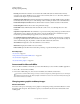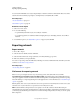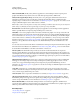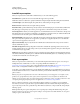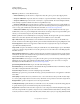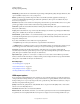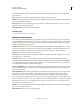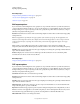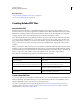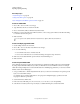Operation Manual
286
USING ILLUSTRATOR
Importing, exporting, and saving
Last updated 11/8/2011
You can rasterize individual vector objects using the Object > Rasterize command or the Rasterize effect. You can also
rasterize an entire document by exporting it to a bitmap format, such as JPEG, GIF, or TIFF.
More Help topics
“About raster effects” on page 371
“Rasterization options” on page 372
Rasterize a vector object
1 Select one or more objects.
2 Do one of the following:
• To permanently rasterize the objects, choose Object > Rasterize.
• To create the appearance of rasterization without changing the objects’ underlying structure, choose Effect >
Rasterize.
3 Set rasterization options (see “Rasterization options” on page 372), and click OK.
Exporting artwork
Export artwork
1 Choose File > Export.
2 Select a location for the file, and enter a filename.
3 Select a format from the Save As Type (Windows) or Format (Mac OS) pop-up menu.
4 Click Save (Windows) or Export (Mac OS).
For a video on exporting content from Illustrator, including an overview on different formats and when you should
use them, see
www.adobe.com/go/vid0062.
More Help topics
“About saving artwork” on page 280
File formats for exporting artwork
Note: You can export multiple artboards only to the following formats: SWF, JPEG, PSD, PNG, and TIFF.
AutoCAD Drawing and AutoCAD Interchange File (DWG and DXF) AutoCAD Drawing is the standard file format for
saving vector graphics created in AutoCAD. AutoCAD Interchange File is a drawing interchange format for exporting
AutoCAD drawings to or importing drawings from other applications. For more information, see
“AutoCAD export
options” on page 288.
Note: By default, white strokes or fills in Illustrator artwork are exported to the AutoCAD formats as black strokes or fills;
and black strokes or fills in Illustrator are exported to the AutoCAD format as white.
BMP A standard Windows image format. You can specify a color model, resolution, and anti-alias setting for
rasterizing the artwork, as well as a format (Windows or OS/2) and a bit depth to determine the total number of colors
(or shades of gray) that the image can contain. For 4-bit and 8-bit images using Windows format, you can also specify
RLE compression.