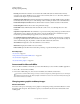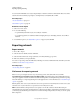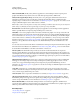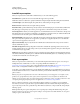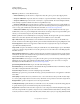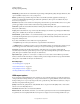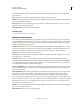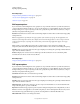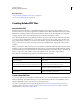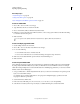Operation Manual
285
USING ILLUSTRATOR
Importing, exporting, and saving
Last updated 11/8/2011
Encoding Determines how characters are encoded in the SVG file. UTF (Unicode Transformation Format)
encoding is supported by all XML processors. (UTF-8 is an 8-bit format; UTF-16 is a 16-bit format.) ISO 8859-1
and UTF-16 encoding do not preserve file metadata.
Optimize For Adobe SVG Viewer Maintains the highest level of Illustrator data while still allowing the SVG file to
be manually edited. Select this option to take advantage of faster rendering for features such as SVG filter effects.
Include Adobe Graphics Server Data Includes all information needed for variable substitution in the SVG file.
Include Slicing Data Includes slice locations and optimization settings.
Include XMP Includes XMP metadata in the SVG file. Choose File > Info or use the Bridge Browser to enter
metadata.
Output Fewer <tspan> Elements Allows Illustrator to ignore auto-kerning settings during export, which results in
a file with fewer <tspan> elements. Select this option to create an SVG file that is more editable and compact.
Deselect this option if maintaining the appearance of auto-kerned text is critical.
Use <textPath> Element For Text On Path Exports text on a path as a <textPath> element. However, note that the
text may appear differently in the SVG Viewer than it does in Illustrator since this export mode will not always be
able to maintain visual parity. In particular, overflow text will be visible in the SVG Viewer.
Show SVG Code Displays the code for the SVG file in a browser window.
Web Preview Displays the SVG file in a browser window.
Device Central Opens the file in Device Central for previewing on a particular mobile phone or device.
More Help topics
“About SVG” on page 395
“Using Adobe Device Central with Illustrator” on page 389
“About metadata” on page 305
“About data-driven graphics” on page 458
Save artwork for Microsoft Office
The Save For Microsoft Office command lets you create a PNG file that you can use in Microsoft Office applications.
1 Choose File > Save For Microsoft Office.
2 In the Save For Office dialog box, select a location for the file, enter a filename, and click Save.
If you want to customize PNG settings, such as for resolution, transparency, and background color, use the Export
command instead of the Save For Microsoft Office command. You can also save artwork in PNG format using the
Save For Web & Devices command.
Changing vector graphics to bitmap images
About rasterization
Rasterization is the process of changing a vector graphic to a bitmap image. During rasterization, Illustrator converts
the graphic’s paths into pixels. The rasterization options you set determine the size and other characteristics of the
resulting pixels.