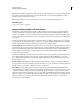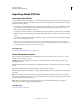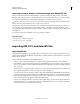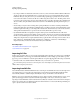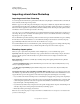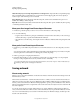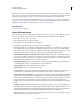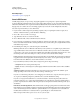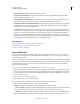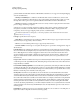Operation Manual
284
USING ILLUSTRATOR
Importing, exporting, and saving
Last updated 11/8/2011
guarantee that the SVG file will be viewable on all handhelds. SVG Basic does not support nonrectangular clipping
and some SVG filter effects.
• SVG Tiny 1.1 and SVG Tiny 1.1+ Suitable for SVG files that will be viewed on small devices, such as mobile
phones. Keep in mind that not all mobile phones support the SVG Tiny and SVG Tiny Plus profiles. As a result,
selecting either of these options does not guarantee that the SVG file will be viewable on all small devices.
• SVG Tiny 1.2 Suitable for SVG files that will be viewed on a variety of devices ranging from PDAs and mobile
phones to laptops and desktop computers.
SVG Tiny does not support gradients, transparency, clipping, masks, symbols, patterns, underline text, strike
through text, vertical text, or SVG filter effects. SVG Tiny Plus includes the ability to display gradients and
transparency, but does not support clipping, masks, symbols, or SVG filter effects.
For additional information on SVG profiles, see the SVG specification on the World Wide Web Consortium
(W3C) website (www.w3.org).
Font Type Specifies how fonts are exported:
• Adobe CEF Uses font hinting for better rendering of small fonts. This font type is supported by the Adobe SVG
Viewer but may not be supported by other SVG viewers.
• SVG Does not use font hinting. This font type is supported by all SVG viewers.
• Convert To Outlines Converts type to vector paths. Use this option to preserve the visual appearance of type in
all SVG Viewers.
Font Subsetting Controls which glyphs (characters of a particular font) are embedded in the exported SVG file.
Choose None from the Subsetting menu if you can rely on the necessary fonts being installed on end-user systems.
Choose Only Glyphs Used to include only glyphs for text that exists in the current artwork. The other values
(Common English, Common English + Glyphs Used, Common Roman, Common Roman + Glyphs Used, All
Glyphs) are useful when the textual content of the SVG file is dynamic (such as server-generated text or user-
interactive text).
Image Location Determines whether raster images are embedded directly in the file or linked to the exported JPEG
or PNG images from the original Illustrator file. Embedding images increases file size but ensures that rasterized
images will always be available.
Preserve Illustrator Editing Capabilities Preserves Illustrator-specific data by embedding an AI file in the SVG file
(resulting in a larger file size). Select this option if you plan to reopen and edit the SVG file in Illustrator. Note that
if you make manual changes to the SVG data, the changes are not reflected when you reopen the file. This is because
Illustrator reads the AI portion of the file, not the SVG portion.
CSS Properties Determines how style attributes are saved in the SVG code. The default method, Presentation
Attributes, applies properties at the
highest point in the hierarchy, which allows the most flexibility for specific edits
and transformations. The Style Attributes method creates the most readable files but may increase the
file size.
Choose this method if the SVG code will be used in transformations, for example, transformations using Extensible
Stylesheet Language Transformation (XSLT). The Style Attributes <Entity References> method results in faster
rendering times and reduced SVG file size. The Style Elements method is used when sharing files with HTML
documents. By selecting Style Elements, you can then modify the SVG file to move a style element into an external
style sheet file that is also referenced by the HTML file; however, the Style Elements option also results in slower
rendering speeds.
Decimal Places Specifies the precision of vector data in the SVG file. You can set a value of 1–7 decimal places. A
higher value results in a larger file size and increased image quality.