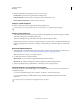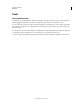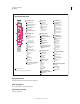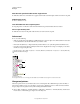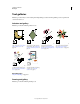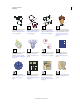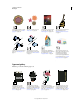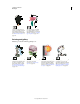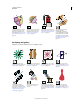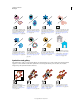Operation Manual
23
USING ILLUSTRATOR
Workspace
Last updated 11/8/2011
Reshaping tool gallery
Illustrator provides the following tools for reshaping objects:
The Live Paint Bucket tool (K)
paints faces and edges of Live
Paint groups with the current
paint attributes. See “Paint with
the Live Paint Bucket tool” on
page 168.
The Live Paint Selection (Shift-
L)tool selects faces and edges
within Live Paint groups. See
“Select items in Live Paint
groups” on page 166.
The Measure tool measures the
distance between two points. See
“Measure the distance between
objects” on page 48.
The Blob Brush tool (Shift-
B)draws paths that
automatically expand and
merge calligraphic brush paths
that share the same color and
are adjacent in stacking order.
See “Draw and merge paths with
the Blob Brush tool” on
page 157.
The Rotate tool (R) rotates
objects around a fixed point. See
“Rotate objects” on page 219.
The Reflect tool (O) flips objects
over a fixed axis. See “Reflect or
flip objects” on page 221.
The Scale tool (S) resizes objects
around a fixed point. See “Scale
objects” on page 235.
The Shear tool skews objects
around a fixed point. See “Shear
objects with the Shear tool” on
page 237.
The Reshape tool adjusts
selected anchor points while
keeping the overall detail of the
path intact. See
“Stretch parts of
a path without distorting its
overall shape” on page 75.
The Free Transform tool (E)
scales, rotates, or skews a
selection.
The Blend tool (W) creates a
series of objects blended between
the color and shape of multiple
objects. See
“Create blends” on
page 254.
The Width tool (Shift+W)
allows you to create a stroke
with variable width. See “Using
the Width tool” on page 160.