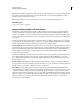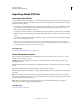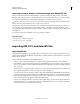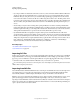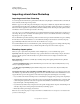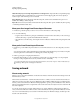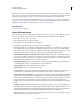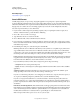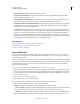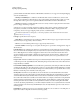Operation Manual
283
USING ILLUSTRATOR
Importing, exporting, and saving
Last updated 11/8/2011
Include Linked Files Embeds files that are linked to the artwork.
Include Document Thumbnails Creates a thumbnail image of the artwork. The thumbnail is displayed in the
Illustrator Open and Place dialog boxes.
Include CMYK PostScript In RGB Files Allows RGB color documents to be printed from applications that do not
support RGB output. When the EPS file is reopened in Illustrator, the RGB colors are preserved.
Compatible Gradient And Gradient Mesh Printing Enables older printers and PostScript devices to print gradients
and gradient meshes by converting gradient objects to JPEG format. Selecting this option can slow printing on
printers that don’t have problems with gradients.
Adobe PostScript® Determines what level of PostScript is used to save the artwork. PostScript Language Level 2
represents color as well as grayscale vector and bitmap images, and supports RGB, CMYK, and CIE-based color
models for both vector and bitmap graphics. PostScript Language Level 3 provides additional functionality to
Language Level 2, including the ability to print mesh objects when printing to a PostScript® 3™ printer. Because
printing to PostScript Language Level 2 devices converts gradient mesh objects to bitmap images, it is preferable to
print artwork that contains gradient mesh objects to a PostScript 3 printer.
More Help topics
“Preview which areas of artwork will be flattened” on page 438
“Printing and saving transparent artwork” on page 434
“About overprinting” on page 441
Save in SVG format
SVG is a vector format that produces high-quality, interactive web graphics. There are two versions of the SVG
formats: SVG and Compressed SVG (SVGZ). SVGZ can reduce file sizes by 50% to 80%; however, you cannot edit
SVGZ files using a text editor.
When you save artwork in an SVG format, mesh objects are rasterized. In addition, images that have no alpha channel
are converted to the JPEG format. Images with an alpha channel are converted to the PNG format. If your document
contains multiple artboards and you save to SVG, the active artboard is preserved. You cannot save individual
artboards as separate SVG files.
For a video on creating mobile content in Illustrator, see www.adobe.com/go/vid0207.
1 If the artwork contains any SVG effects, select each item to which an SVG effect has been applied, and move the
effect to the bottom of the Appearance panel (just above the Opacity entry). If other effects follow an SVG effect,
the SVG output will consist of a raster object. In addition, if the artwork contains multiple artboards, select the
artboard you want to export.
2 Choose File > Save As or File > Save A Copy.
3 Type a filename, and choose a location for the file.
4 Choose SVG (*.SVG) or SVG Compressed (*.SVGZ) as the file format, and click Save.
5 In the SVG Options dialog box, set the desired options and click OK:
SVG Profiles Specifies the SVG XML Document Type Definition for the exported file.
• SVG 1.0 and SVG 1.1 Suitable for SVG files that will be viewed on a desktop computer. SVG 1.1 is the full version
of the SVG specification, of which SVG Tiny 1.1, SVG Tiny 1.1 Plus, and SVG Basic 1.1 are subsets.
• SVG Basic 1.1 Suitable for SVG files that will be viewed on medium powered devices, such as handheld devices.
Keep in mind that not all handhelds support the SVG Basic profile. As a result, selecting this option does not