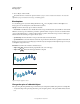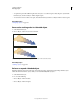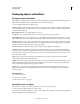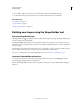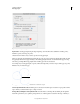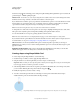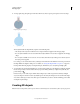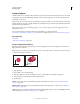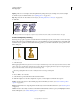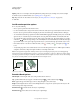Operation Manual
261
USING ILLUSTRATOR
Reshaping objects
Last updated 11/8/2011
6 To merge paths, drag along the region and release the mouse, the two regions get merged to form a new shape.
Drag along the region to merge
New shape after merging
The art style that the new shape inherits, depends on the following rules:
• The art style of the object from where the mouse drag was initiated is applied to the merging shapes.
• If no art style is available on mouse down, then the art style available on mouse release is applied to the merging
shapes.
• If no art style is available on mouse down or mouse release, then the art style of the topmost selected object in
the Layers panel, is applied.
For coloring, you can override these rules by selecting Color Swatches from the Pick Color From drop-down list in
the Shape Builder Tool Options dialog box. For details, see
“Setting the Shape Builder tool options” on page 258.
Pressing Shift+click+drag displays a rectangular marquee, which allows you to easily merge multiple paths.
7 To use the Erase mode of the Shape Builder tool, press the Alt key (Windows) or the Option key (Mac OS) and click
the closed region that you want to delete. When you press the Alt key (Windows) or Option key (Mac OS), the
pointer changes to
.
In Erase mode, you can delete regions within selected shapes. If you delete a region that is shared by multiple
objects, the shapes are broken in such a way that the regions selected by the marquee are removed from the shapes.
You can also delete edges in erase mode. This option is useful when you want to clear the remaining portions after
creating the required shape.
Creating 3D objects
Note: 3D tools are independent of the Perspective Grid tools and 3D objects are treated like any other object in perspective.