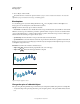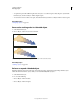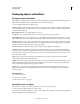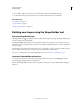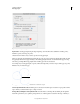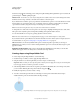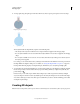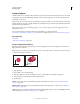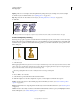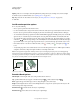Operation Manual
260
USING ILLUSTRATOR
Reshaping objects
Last updated 11/8/2011
click and second path is the remaining portion of the parent path excluding the first path. If this option is selected, the
pointer changes to
, while splitting the path.
Pick Color From You can choose to color objects using the color swatches or the colors used in existing artwork. Use
the Pick Color From drop-down list to select the Color Swatches or Artwork option.
If you select the Color Swatches option, you get the Cursor Swatch Preview option. You can select the Cursor Swatch
Preview check box to preview and select colors. A Live Paint style cursor swatch is provided when you select this
option. It allows iteration (using the arrow keys) and selecting colors from the swatches panel.
Note: You can iterate using the arrow keys even if the Cursor Swatch Preview is disabled.
To change the color of the stroke, move the pointer over object edges to highlight and change the color of the stroke.
This option works only if the option, In Merge Mode, Clicking Stroke Splits the Path is selected.
You can select the fill color of a region by pointing anywhere on the document.
Note: The Cursor Swatch Preview is not displayed while merging, to ensure that the shapes are clearly visible.
If you select the Artwork option, Illustrator uses the same rules that are used for other art styles on merged objects. For
more information, see step 6 in
“Creating shapes using Shape Builder Tool” on page 260.
Fill The Fill check box is selected by default. If this option is selected, the path or region that you can merge, is
highlighted in gray, when you mouse over the selected path. If this option is not selected, the selected region or path
appears as normal.
Highlight Stroke When Editable If this option is selected, Illustrator highlights the strokes that you can edit. The
editable stroke appears in the color that you choose from the Color drop-down list.
Creating shapes using Shape Builder Tool
To create a shape using the Shape Builder tool, do the following:
1 Create the shapes on which you want to apply the Shape Builder tool.
2 Using the Selection tool, select the paths that you need to merge to create the shape.
Important: Make sure that you select only those paths on which you need to apply the tool. If you select all the paths
before merging, then there would be a performance overhead.
3 Select the Shape Builder tool from the Tools panel or press Shift+M. By default, the tool is in merge mode, where
you can combine different paths. The pointer in this mode appears as
.
4 Identify the region that you want to extract or merge.
5 To break or extract the region from the rest of the shape, move the pointer and click the selected region.
Additional anchor points are introduced where the shapes break up.
Merging closed regions using the Shape Builder tool. The marquee region appears when you move the pointer over a closed region.