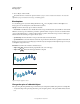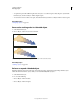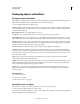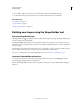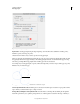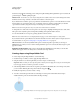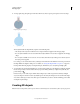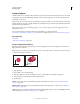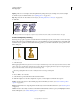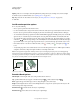Operation Manual
258
USING ILLUSTRATOR
Reshaping objects
Last updated 11/8/2011
2 Choose Effect > Stylize > Round Corners. (The command is located in the first Stylize submenu.)
3 To define the curvature of the rounded curve, enter a value in the Radius text box, and click OK.
More Help topics
“About effects” on page 370
“Apply an effect” on page 370
“Modify or delete an effect” on page 373
Building new shapes using the Shape Builder tool
About the Shape Builder Tool
The Shape Builder tool is an interactive tool for creating complex shapes by merging and erasing simpler shapes.
It works on simple and compound paths.
It intuitively highlights edges and regions of the selected art, which can be merged to form new shapes. An edge is
defined as the section of a path, which does not intersect any other path of the selected objects. A region is a closed area
bounded by edges.
By default, the tool is in merge mode where it allows you to combine paths or regions. You can also switch to the erase
mode to delete any unwanted edges or regions by pressing Alt (Windows) or Option (Mac).
For a video on creating new shapes using the Shape Builder tool, see www.adobe.com/go/lrvid5203_ai_en.
Setting the Shape Builder tool options
You can set up and customize various options such as gap detection, coloring source, and highlighting to get the
required merging capability and better visual feedback.
Double-click the Shape Builder Tool icon in the Tools panel to set these options in the Shape Builder Tool Options
dialog box.