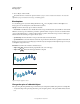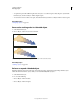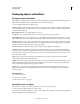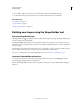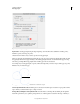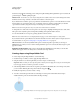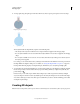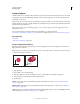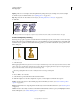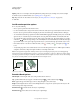Operation Manual
256
USING ILLUSTRATOR
Reshaping objects
Last updated 11/8/2011
• To replace the spine with a different path, draw an object to use as the new spine. Select the spine object and the
blended object, and choose Object
> Blend > Replace Spine.
• To reverse the order of a blend on its spine, select the blended object and choose Object > Blend > Reverse Spine.
More Help topics
“Reshaping objects” on page 233
Reverse the stacking order in a blended object
1 Select the blended object.
2 Choose Object > Blend > Reverse Front To Back.
Original stacking order (top) compared to applying Reverse Front To Back command (bottom)
More Help topics
“Stacking objects” on page 228
Release or expand a blended object
Releasing a blended object removes the new objects and restores the original objects. Expanding a blended object
divides the blend into distinct objects, which you can edit individually like any object.
1 Select the blended object.
2 Do one of the following:
• Choose Object > Blend > Release.
• Choose Object > Blend > Expand.