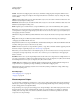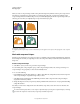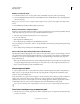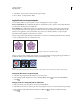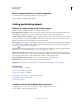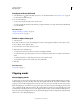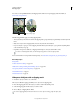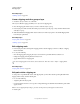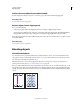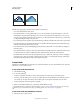Operation Manual
251
USING ILLUSTRATOR
Reshaping objects
Last updated 11/8/2011
For a video on using Pathfinder effects and clipping masks and how to import clipping masks into Flash, see
www.adobe.com/go/vid0057.
Before masking (left) compared to after masking (right)
The following guidelines apply to creating clipping masks:
• The objects that you mask are moved into the clipping mask’s group in the Layers panel if they don’t already reside
there.
• Only vector objects can be clipping masks; however, any artwork can be masked.
• If you use a layer or group to create a clipping mask, the first object in the layer or group masks everything that is
a subset of the layer or group.
• Regardless of its previous attributes, a clipping mask changes to an object with no fill or stroke.
To create a semitransparent mask, use the Transparency panel to create an opacity mask.
For more information on using masks and transparency, see www.adobe.com/go/learn_ai_tutorials_mask_en.
More Help topics
Using masks
“Isolate artwork for editing” on page 205
“Methods for cutting, dividing, and trimming objects” on page 249
“Use opacity masks to create transparency” on page 185
“Draw Behind mode” on page 56
“Draw Inside mode” on page 56
Hide parts of objects with a clipping mask
1 Create the object you want to use as the mask.
This object is called the clipping path. Only vector objects can be clipping paths.
2 Move the clipping path above the objects you want to mask in the stacking order.
3 Select the clipping path and the objects you want to mask.
4 Choose Object > Clipping Mask > Make.
To create a clipping path from the area where two or more objects overlap, group the objects first.