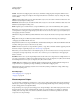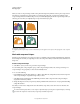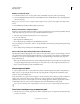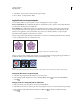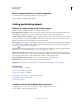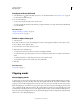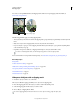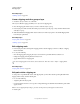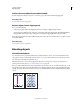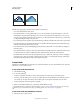Operation Manual
249
USING ILLUSTRATOR
Reshaping objects
Last updated 11/8/2011
Return a compound path to its original components
1 Select the compound path using the Selection tool or Layers panel.
2 Choose Object > Compound Path > Release.
Cutting and dividing objects
Methods for cutting, dividing, and trimming objects
Illustrator provides the following methods to cut, divide, and trim objects:
Divide Objects Below command Acts as a cookie cutter or stencil, using a selected object to cut through other objects,
discarding the original selection. To use this command, choose Object
> Path > Divide Objects Below.
Cut Path At Selected Anchor Point button Cuts a path at the anchor point and the one anchor point becomes two
anchor points with one located directly on top of the other. To access this button, select one or more anchor points
with the Direct Selection tool and locate the button in the Control panel.
Knife tool Cuts objects along a freehand path you draw with the tool, dividing objects into their component filled
faces (a face is an area undivided by a line segment). Click and hold the Eraser tool to see and choose the Knife tool.
See
“Cut objects with the Knife tool” on page 250.
Scissors tool Splits a path, graphics frame, or empty text frame at an anchor point or along a segment. Click and
hold the Eraser tool to see and choose the Scissors tool. See
“Split a path” on page 80.
Split Into Grid command Lets you divide one or more objects into multiple rectangular objects arranged in rows and
columns. You can precisely change the height, width, and gutter size between rows and columns, and quickly create
guides for laying out artwork. To use this command, choose Object
> Path > Split Into Grid.
Compound paths and compound shapes Let you use an object to cut a hole in another object.
Pathfinder effects Provide various ways to divide and trim overlapping objects.
Clipping masks Let you use an object to hide portions of other objects. See “Clipping masks” on page 250
More Help topics
“About clipping masks” on page 250
“About compound shapes” on page 245
“About compound paths” on page 247
“Cut a hole in an object using a compound path” on page 247
“Apply Pathfinder effects” on page 244
“Split a path” on page 80
Cut objects with the Divide Objects Below command
1 Select the object to use as a cutter, and position it so that it overlaps the objects to cut.
2 Choose Object > Path > Divide Objects Below.