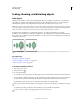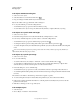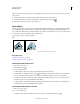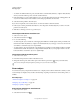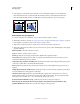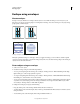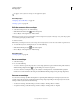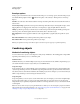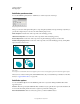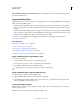Operation Manual
243
USING ILLUSTRATOR
Reshaping objects
Last updated 11/8/2011
Pathfinder panel overview
You use the Pathfinder panel (Window > Pathfinder) to combine objects into new shapes.
Pathfinder panel
The top row of buttons in the panel, make paths or compound paths by default, and compound shapes only when you
press the Alt or Option key. You can choose from the following shape modes:
Add To Shape Area Adds the area of the component to the underlying geometry.
Subtract from Shape Area Cuts out the area of the component from the underlying geometry.
Intersect Shape Areas Uses the area of the component to clip the underlying geometry as a mask would.
Exclude Overlapping Shape Areas Uses the area of the component to invert the underlying geometry, turning filled
regions into holes and vice versa.
Shape modes
A. All components in Add mode B. Subtract mode applied to squares C. Intersect mode applied to squares D. Exclude mode applied to squares
The bottom row of buttons in the panel, called Pathfinder effects, let you create final shape combinations on the first
click. (See
“Apply Pathfinder effects” on page 244.)
Pathfinder options
You can set Pathfinder Options from the Pathfinder panel menu or by double-clicking a Pathfinder effect in the
Appearance panel.
Precision Affects how precisely the Pathfinder effects calculate an object’s path. The more precise the calculation, the
more accurate the drawing and the more time is required to generate the resulting path.
Remove Redundant Points Removes unnecessary points as you click a Pathfinder button.
AB
CD