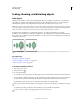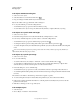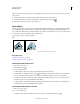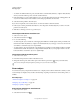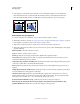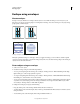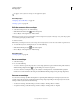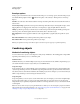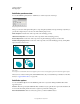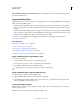Operation Manual
238
USING ILLUSTRATOR
Reshaping objects
Last updated 11/8/2011
• To shear from a different reference point, select the Shear tool and Alt-click (Windows) or Option-click (Mac OS)
where you want the reference point to be in the document window.
3 In the Shear dialog box, enter a shear angle from -359 to 359. The shear angle is the amount of slant applied to the
object in a clockwise direction and is relative to a line that’s perpendicular to the shear axis.
4 Select the axis along which to shear the object.
If you chose an angled axis, enter a value between –359 and 359, relative to the horizontal axis.
5 If the objects contain a pattern fill, select Patterns to move the pattern. Deselect Objects if you want to move the
pattern but not the objects.
6 Click OK, or click Copy to shear a copy of the objects.
Shear objects with the Free Transform tool
1 Select one or more objects.
2 Select the Free Transform tool .
3 Do one of the following:
• To shear along the object’s vertical axis, start dragging the middle-left or middle-right bounding-box handle, and
then hold down Ctrl+Alt (Windows) or Option+Command (Mac
OS) as you drag up or down. You can also hold
down Shift to constrain the object to its original width.
• To shear along the object’s horizontal axis, start dragging the top-middle or bottom-middle bounding-box handle
and then hold down Ctrl+Alt (Windows) or Option+Command (Mac
OS) as you drag right or left. You can also
hold down Shift to constrain the object to its original height.
Shear objects with the Transform panel
1 Select one or more objects.
2 In the Transform panel, enter a value in the Shear text box.
To change the reference point, click a white square on the reference point locator before you enter the value.
You can also call up the Transform panel by clicking X, Y, W, or H in the Control panel.
Distort objects
You can distort objects by using the Free Transform tool or a liquify tool. Use the Free Transform tool when you want
to distort freely; use a liquify tool if you want to take advantage of specific preset distortions such as twirls, puckers, or
wrinkles.
More Help topics
“Transform using the bounding box” on page 234
“Reshaping objects with effects” on page 257
“Reshaping tool gallery” on page 23
Distort objects with the Free Transform tool
1 Select one or more objects.
2 Select the Free Transform tool .