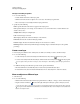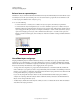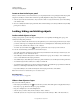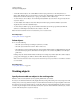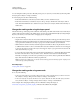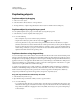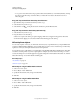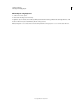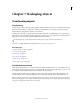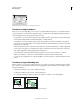Operation Manual
231
USING ILLUSTRATOR
Selecting and arranging objects
Last updated 11/8/2011
• To copy vector artwork into Photoshop as paths, hold down Ctrl (Windows) or Command (Mac OS), and drag
the selection to the Photoshop document. When you release the mouse button, the selection becomes a
Photoshop path.
Drag and drop artwork from Photoshop into Illustrator
1 Open the Photoshop document from which you want to copy.
2 Select the artwork you want to copy.
3 Select the Move tool and drag the selection from Photoshop into the Illustrator file.
Drag and drop artwork to the desktop (Mac OS only)
1 Select the artwork you want to copy.
2 Drag the selection onto the desktop.
Selections are copied to the desktop as a picture clipping, which can be dragged and dropped into the desired
document. Picture clippings are converted to PICT format when dragged to the desktop.
Offset duplicate objects
You can create a replica of an object, set off from the selected object by a specified distance, by using the Offset Path
command or Offset Path effect. Offsetting objects is useful when you
want to create concentric shapes or make many
replications of an object with regular distances between each replication.
You can offset an object’s path relative to its original path by using the Offset Path effect in the Effect menu. This effect
is useful for converting a mesh object into a regular path. For example, if
you have released an envelope, or want to
convert a mesh shape for use in another application, apply the offset path command with an offset value of 0, and then
delete the mesh shape. You can then edit the remaining path.
More Help topics
“About effects” on page 370
“Stroke an object” on page 153
Offset objects using the Offset Path command
1 Select one or more objects.
2 Choose Object > Path > Offset Path.
3 Specify the offset distance, line join type, and miter limit.
4 Click OK.
Offset objects using the Offset Path effect
1 Select one or more objects.
2 Choose Effect > Path > Offset Path.
3 Specify the offset distance, line join type, and miter limit.
4 Click OK.