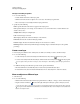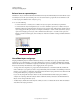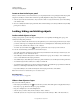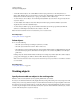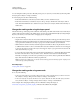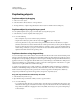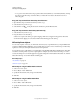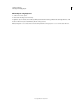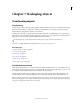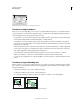Operation Manual
230
USING ILLUSTRATOR
Selecting and arranging objects
Last updated 11/8/2011
Duplicating objects
Duplicate objects by dragging
1 Select one or more objects.
2 Select the Selection, Direct Selection, or Group Selection.
3 Alt-drag (Windows) or Option-drag (Mac OS) the selection (but not a handle on the bounding box).
Duplicate objects by using the Layers panel
You can quickly duplicate objects, groups, and entire layers by using the Layers panel.
1 Select the items you want to duplicate in the Layers panel.
2 Do one of the following:
• Choose Duplicate “Layer name” from the Layers panel menu.
• Drag the item in the Layers panel to the New Layer button at the bottom of the panel.
• Start to drag the item to a new position in the Layers panel, and then hold down Alt (Windows) or Option
(Mac
OS). Release the mouse button when the indicator is in the position where you want to place the duplicated
item. If you release the mouse button when the indicator is pointing to a layer or group, the duplicated item is
added to the top of the layer or group. If
you release the mouse button when the indicator is between items, the
duplicated item will be added in the specified position.
Duplicate selections using drag and drop
You can use the Clipboard to transfer selections between an Illustrator file and other Adobe software including Adobe
Photoshop and Adobe InDesign. The Clipboard is particularly useful for importing paths because paths are copied to
the Clipboard as PostScript language descriptions. Artwork copied to the Clipboard is pasted in PICT format in most
applications. However, some applications take the PDF version (such as InDesign) or the AICB version. PDF preserves
transparency; AICB lets you specify whether you want to preserve the overall appearance of the selection or copy the
selection as a set of paths (which can be useful in Photoshop).
To specify copying preferences, choose Edit > Preferences > File Handling & Clipboard (Windows) or Illustrator >
Preferences
> File Handling & Clipboard (Mac OS). Select PDF, AICB, or both. If you select AICB, select Preserve
Paths to discard any transparency in the copied artwork or Preserve Appearance And Overprints to flatten any
transparency, maintain the copied artwork’s appearance, and preserve overprinted objects.
Drag and drop artwork into a Photoshop document
1 Select the artwork you want to copy.
2 Open the Photoshop document into which you want to copy the selection.
3 Do one of the following:
• To copy the artwork into Photoshop as bitmap images, drag the selection toward the Photoshop window, and
when a black outline appears, release the mouse button. To position the selection in the center of the Photoshop
image, hold down Shift before dragging the selection. By default, selected objects are copied as bitmap images
to the active layer.