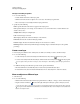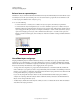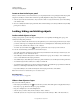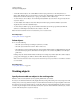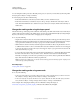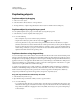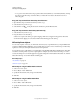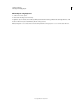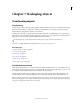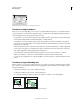Operation Manual
228
USING ILLUSTRATOR
Selecting and arranging objects
Last updated 11/8/2011
• To hide all unselected layers, choose Hide Others from the Layers panel menu, or Alt-click (Windows) or
Option-click (Mac
OS) the eye icon for the layer you want to show. Alternatively, to hide all other layers other than
the layer that contains the selected object or group, choose Object
> Hide > Other Layers.
• To show all objects, choose Object > Show All. All previously hidden objects are shown. Any previously selected
objects are selected.
• To show all layers and sublayers, select Show All Layers from the Layers panel menu. Hidden objects aren’t
displayed by this command, only hidden layers.
• To show all objects within a group, select an unlocked and visible object in the group. Hold down Shift+Alt
(Windows) or Shift+Option (Mac
OS) and choose Object > Show All.
Note: The Show All and Hide menus are disabled when you’re in isolation mode.
More Help topics
“Layers panel overview” on page 223
Delete objects
❖ Do one of the following:
• Select the objects and then press Backspace (Windows) or Delete.
• Select the objects and then choose Edit > Clear or Edit > Cut.
• Select the items you want to delete in the Layers panel, and then click the Delete icon . Alternatively, drag the
item name in the Layers panel to the Delete icon in the panel, or choose Delete “Layer name” from the Layers
panel menu.
Deleting a layer also deletes all artwork that is in the layer. For example, if you delete a layer that contains sublayers,
groups, paths, and clipping sets, all those elements will be deleted along with the layer.
Note: A document must have a least one layer. If a document has only one layer, the Delete icon and Delete command
are not available.
More Help topics
“Layers panel overview” on page 223
Stacking objects
Specify where to add new objects in the stacking order
Illustrator stacks successively drawn objects, beginning with the first object drawn.
How objects are stacked determines how they display when they overlap. The stacking order of objects depends on the
drawing mode you are using. When a new layer is created in the Draw Normal mode, it is placed right above the active
layer and any new objects are drawn at the top of active layer. However, in the Draw Behind mode, when a new layer
is created, it is placed right below the active layer and any new objects are drawn behind the selected object (or at the
bottom of the active layer if no objects are selected).