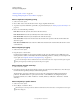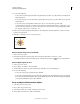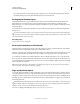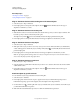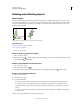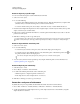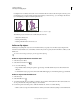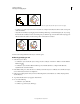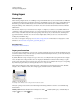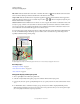Operation Manual
216
USING ILLUSTRATOR
Selecting and arranging objects
Last updated 11/8/2011
3 Do any of the following:
• To move the object left or right, enter either a negative value (moves left) or a positive value (moves right) in the
Horizontal text box.
• To move the object up or down, enter either a negative value (moves down) or positive value (moves up) in the
Vertical text box.
• To move the object by an angle that’s relative to the object’s x axis, enter either a positive angle
(counterclockwise movement) or a negative angle (clockwise movement) in the Distance or
Angle text box. You
can also enter values between 180° and 360°; these values are converted to their corresponding negative values
(for example, a value of 270° is converted to –90°).
4 If the objects contain a pattern fill, select Patterns to move the pattern. Deselect Objects if you want to move the
pattern but not the objects.
5 Click OK, or click Copy to move a copy of the objects.
Directions relative to the x axis
Move an object using x and y coordinates
1 Select one or more objects.
2 In the Transform panel or Control panel, enter new values in either the X or Y text box, or both.
To change the reference point, click a white square on the reference point locator before you enter the values.
Move multiple objects at once
1 Select one or more objects.
2 Choose Object > Transform > Transform Each.
3 Set the distance you want to move the selected objects in the Move section of the dialog box.
4 Do one of the following:
• To move the objects by the specified amounts, click OK.
• To move the objects randomly, but no more than the specified amounts, select the Random option. For example,
if you draw a brick wall and want the bricks to appear slightly offset from each other instead of perfectly aligned,
you could select the Random option. Then click
OK.
Paste an object relative to other objects
1 Select the object you want to paste.
2 Choose Edit > Copy or Edit > Cut.
3 Select the object in front or in back of which you want to paste.
4 Choose Edit > Paste In Front or Edit > Paste In Back.
90
45
–45
135
–135
0
180
–90