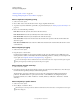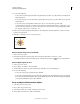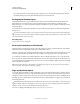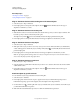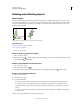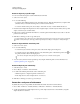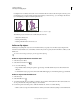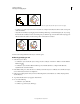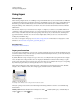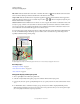Operation Manual
215
USING ILLUSTRATOR
Selecting and arranging objects
Last updated 11/8/2011
“Transform panel overview” on page 233
“Drawing pixel-aligned paths for web workflows” on page 61
Move or duplicate an object by pasting
1 Select one or more objects.
2 Choose Edit > Cut to move the selection or Edit > Copy to duplicate the selection.
3 To paste an object into another file, open the file. (To paste between layers, see “Pasting objects between layers” on
page 217.)
4 Choose one of the following commands:
Edit > Paste Pastes the object into the center of the active window.
Edit > Paste In Front Pastes the object directly in front of the selected object.
Edit > Paste In Back Pastes the object directly in back of the selected object.
Edit > Paste in Place Pastes artwork on the active artboard at the same position as the artboard from where the
artwork is copied.
Edit > Paste on All Artboards Pastes artwork on all the artboards at the same location where the artwork is on the
current artboard.
Move an object by dragging
1 Select one or more objects.
2 Drag the object to a new location.
If a selected object is filled, you can drag from anywhere on the object. If a selected object is unfilled, if you are
viewing artwork as outlines, or if the Object Selection By Path Only preference is selected, you must drag from the
object’s path. (See
“Duplicate selections using drag and drop” on page 230.)
You can use the Snap To Point command in the View menu to have the cursor snap to an anchor point or guide
when you drag an object within 2 pixels of the anchor point or guide.
Move an object using the arrow keys
1 Select one or more objects.
2 Press the arrow key for the direction in which you want to move the object. Press Shift+arrow to move the object
ten times the value specified by the Keyboard Increment preference.
The distance the object moves each time you press an arrow key is determined by the Keyboard Increment
preference. The default distance is 1
point (1/72 of an inch, or .3528 millimeter). To change the Keyboard
Increment preference, choose Edit
> Preferences > General (Windows) or Illustrator > Preferences > General
(Mac
OS).
Move an object by a specific distance
1 Select one or more objects.
2 Choose Object > Transform > Move.
When an object is selected, you can also double-click the Selection, Direct Selection, or Group Selection tool to open
the Move dialog box.