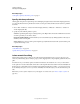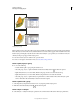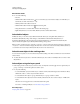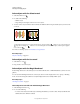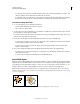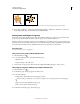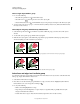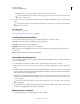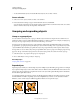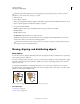Operation Manual
210
USING ILLUSTRATOR
Selecting and arranging objects
Last updated 11/8/2011
With Object Selection By Path Only selected, dragging with the Direct Selection tool selects points and segments within a marquee.
❖ Choose Edit > Preferences > Selection & Anchor Display (Windows) or Illustrator > Preferences > Selection &
Anchor Display (Mac
OS), and select Object Selection By Path Only.
Select groups and objects in a group
Once objects are grouped, selecting any part of the group with the Selection tool or the Lasso tool selects the entire
group. If you are unsure whether an object is a part of a group, select it with the Selection tool.
The Direct-Selection tool and Lasso tool let you select a single path or object that is part of one group or several groups.
If you have groups of objects within other groups, you can select the next group in the grouping hierarchy by using the
Group-Selection tool. Each successive click adds another subset of grouped objects to the selection.
More Help topics
“Group or ungroup objects” on page 213
Select one or more groups with the Selection tool
1 Select the Selection tool .
2 Do one of the following to any object that’s within the group:
• Click the object.
• Drag around part or all of the object.
3 To add or remove a group to the selection, hold down Shift while clicking the group to add or remove.
Select objects and groups within groups with the Selection tool
1 Select the Selection tool .
2 Double-click a group. The group appears in isolation mode.
3 Do any of the following:
• Double-click to select further down into the group structure.
Double-clicking is a handy way to select objects (as opposed to faces and edges) within a Live Paint group.
• Click to select an object within the selected group.
• Draw to add an object to the selected group.
4 Double-click outside the group to deselect the group.