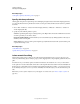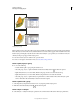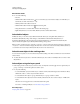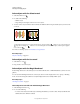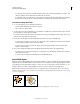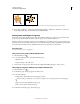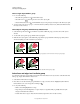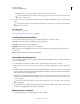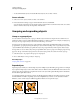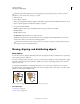Operation Manual
208
USING ILLUSTRATOR
Selecting and arranging objects
Last updated 11/8/2011
Select objects with the Selection tool
1 Select the Selection tool .
2 Do either of the following:
• Click an object.
• Drag a marquee around part or all of one or more objects.
3 To add or remove objects from the selection, hold down Shift and click or drag around the objects you want to add
or remove.
Dragging over objects to select them
When the Selection tool is over an unselected object or group, it changes to . When it is over a selected object or
group, the tool changes to . When it is over an anchor point on an unselected object, a hollow square appears
next to the arrow .
For a video on selecting objects, see www.adobe.com/go/vid0034.
More Help topics
“Keys for selecting” on page 481
Select objects with the Lasso tool
1 Select the Lasso tool .
2 Drag around or across the objects.
Select objects with the Magic Wand tool
Use the Magic Wand tool to select all objects in a document with the same or similar fill attributes (such as color and
pattern).
You can customize the Magic Wand tool to select objects based on stroke weight, stroke color, opacity, or blending
mode. You can also change the tolerances used by the Magic Wand tool to identify similar objects.
More Help topics
“Workspace overview” on page 5
Select objects based on fill color with the Magic Wand tool
1 Select the Magic Wand tool .
2 Do one of the following:
• To create a new selection, click the object containing the attributes you want to select. All objects with the same
attributes that were clicked are selected.