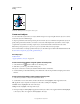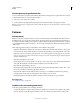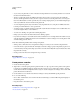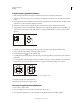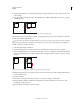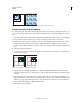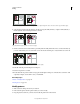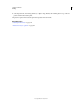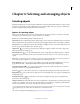Operation Manual
202
USING ILLUSTRATOR
Painting
Last updated 11/8/2011
Rotate 90° and copy left tile (left), and then Alt-drag (Windows) or Option-drag (Mac OS) a corner tile to make a copy beneath it (right).
8 Select the artwork in the right tile. Drag it to the left, pressing Alt+Shift (Windows) or Option+Shift (Mac OS) so
that the right-tile artwork overlaps that in the corner tile.
Copy (left) and move upper right tile over corner tile (right).
9
Edit the corner tile so that its artwork lines up vertically and horizontally with the tiles next to it. Select and delete any
portions of the tile that you do not want in the corner, and edit the remaining art to create the final outer corner tile.
Deleting unnecessary elements (left) produces a final outer corner tile (right).
10 Select all of the tile parts including the bounding box.
11 Save the new pattern as a swatch.
12 Double-click the new pattern swatch to bring up the Swatch Options dialog box, name the tile as a variation of the
original (for example, use the suffix “outer”), and click
OK.
More Help topics
“Create or modify brushes” on page 174
“Brush options” on page 175
Modify patterns
1 Make sure that nothing is selected in your artwork.
2 In the Swatches panel, select the pattern swatch you want to modify.
3 Drag the pattern swatch onto your artboard, and edit the pattern tile on the artboard.