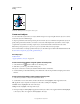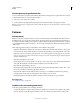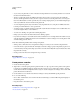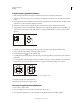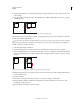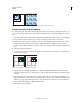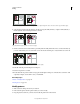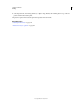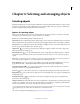Operation Manual
197
USING ILLUSTRATOR
Painting
Last updated 11/8/2011
Set transparency for gradient meshes
You can set transparency and opacity values within gradient meshes. Transparency and opacity values can be assigned
to individual mesh nodes. To assign transparency values:
1 Select one or more mesh nodes or patches.
2 Set the opacity from the Opacity slider in Transparency Panel, Control Panel, or the Appearance panel.
Note: If you save the object to legacy format or EPS or PDF, the transparency on the mesh object is retained by creating
an opacity mask.
Patterns
About patterns
Illustrator comes with many patterns that you can access in the Swatches panel and in the Illustrator Extras folder on
the Illustrator CD. You can customize existing patterns and design patterns from scratch with any of the Illustrator
tools. Patterns intended for filling objects (fill patterns) differ in design and tiling from patterns intended to be applied
to a path with the Brushes panel (brush patterns). For best results, use fill patterns to fill objects and brush patterns to
outline objects.
When designing patterns, it helps to understand how Adobe Illustrator tiles patterns:
• All patterns tile from left to right from the ruler origin (by default, the bottom left of the artboard) to the opposite
side of the artwork. To adjust where all patterns in your artwork begin tiling, you can change the file’s ruler origin.
Note: Ruler origin in CS5 is different from that in CS4. As a result, the appearance of tiling patterns may not match
when you copy-paste objects from CS4 to CS5. For such objects, tiles can be transformed using the Transform panel to
match the CS4 appearance.
• Fill patterns typically have only one tile.
• Brush patterns can consist of up to five tiles—for the sides, outer corners, inner corners, and the beginning and end
of the path. The additional corner tiles enable brush patterns to flow smoothly at corners.
• Fill patterns tile perpendicular to the x axis.
• Brush patterns tile perpendicular to the path (with the top of the pattern tile always facing outward). Also, corner
tiles rotate 90° clockwise each time the path changes direction.
• Fill patterns tile only the artwork within the pattern bounding box—an unfilled and unstroked (non-printing)
rectangle backmost in the artwork. For fill patterns, the bounding box acts as a mask.
• Brush patterns tile artwork within the pattern bounding box and protruding from or grouped with it.
More Help topics
“About fills and strokes” on page 152
Guidelines for constructing pattern tiles
Follow these general guidelines for constructing pattern tiles:
• To make the pattern less complex so that it prints more rapidly, remove any unnecessary detail from the pattern
artwork, and group objects that are painted with the same color so that they are adjacent in the stacking order.