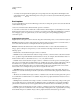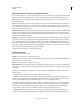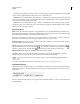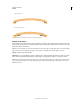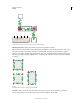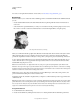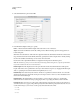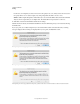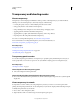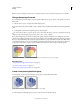Operation Manual
183
USING ILLUSTRATOR
Painting
Last updated 11/8/2011
Transparency and blending modes
About transparency
Transparency is such an integral part of Illustrator that it’s possible to add transparency to your artwork without
realizing it. You can add transparency to artwork by doing any of the following:
• Lowering the opacity of objects so that underlying artwork becomes visible.
• Using opacity masks to create variations in transparency.
• Using a blending mode to change how colors interact among overlapping objects.
• Applying gradients and meshes that include transparency.
• Applying effects or graphic styles that include transparency, such as drop shadows.
• Importing Adobe Photoshop files that include transparency.
For a video on working with transparency, see www.adobe.com/go/vid0054.
For more information on working with transparency across Adobe Creative Suite, see
www.adobe.com/go/learn_ai_transparency_pdf_en.
More Help topics
Transparency tutorial
“Printing and saving transparent artwork” on page 434
“About blending modes” on page 188
Transparency panel overview
You use the Transparency panel (Window > Transparency) to specify the opacity and blending mode of objects, to
create opacity masks, or to knock out a portion of one object with the overlying portion of a transparent object.
More Help topics
“Workspace overview” on page 5
Show all options in the Transparency panel
❖ Choose Show Options from the panel menu.
Show a thumbnail of the selected object in the Transparency panel
❖ Choose Show Thumbnail from the panel menu. Or, click the double triangle on the panel’s tab to cycle through the
display sizes.
View transparency in artwork
It’s important to be aware of when you’re using transparency, because you need to set some extra options when
printing and saving transparent artwork. To view transparency in your artwork, display a checkered background grid
to identify transparent areas of your artwork.
1 Choose View > Show Transparency Grid.
2 (Optional) Choose File > Document Setup, and set transparency grid options.