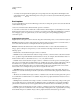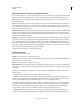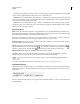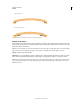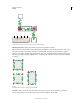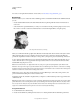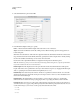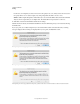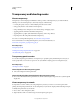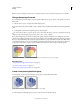Operation Manual
178
USING ILLUSTRATOR
Painting
Last updated 11/8/2011
Comparing between segmented art brush and non-segmented art brush
Pattern brush options
Scale Adjusts the size of tiles relative to their original size. Specify the scale using the Scale option slider. The Scale
drop-down list for pattern brush tool include pen tablet options for adjusting scale variations, such as Pressure, Stylus
Wheel, Tilt, Bearing, and Rotation.
Note: If you use the Width tool on a particular Pattern brush stroke instance, all the tablet data is converted to Width
points. Notice that in the Scale pop-up menu for stroke options, the Width Points/Profiles option is selected.
Spacing Adjusts the space between tiles.
Tile buttons Let you apply different patterns to different parts of the path. Click a tile button for the tile you want to
define, and select a pattern swatch from the scroll list. Repeat to apply pattern swatches to other tiles as needed.
Note: You must add the pattern tiles you want to use to the Swatches panel before you set pattern brush options. After
you create a pattern brush, you can delete the pattern tiles from the Swatches panel if you don’t plan to use them for
additional artwork.
Segmented Art Brush
Non-segmented Art Brush