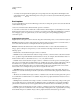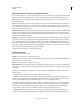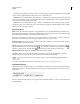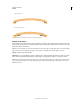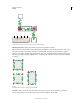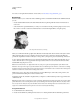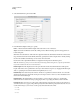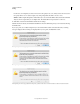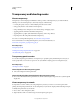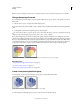Operation Manual
177
USING ILLUSTRATOR
Painting
Last updated 11/8/2011
• Tilt Creates a brush that varies in angle, roundness, or diameter based on the tilt of a drawing stylus. It is available
only if you have a graphics tablet that can detect how close to vertical the pen is.
• Bearing Creates a brush that varies in angle, roundness, or diameter based on the bearing of a drawing stylus. This
option is most useful when used to control the angle of brushes. It is available only if you have a graphics tablet that
can detect the direction in which the pen is tilted.
• Rotation Creates a brush that varies in angle, roundness, or diameter based on how the drawing stylus pen tip is
rotated. This option is most useful when used to control the angle of brushes. It is available only if you have a graphics
tablet that can detect this type of rotation.
Art brush options
Width Adjusts the width of the art relative to its original width. You can specify the width using the Width option
slider. The art brush Width pop-up menu has pen tablet options for adjusting scale variation, such as Pressure, Stylus
Wheel, Tilt, Bearing, and Rotation. The default art brush width is 100%.
Note: If you use the Width tool on a particular Art brush stroke instance, all the tablet data is converted to Width points.
Notice that in the Width drop-down list settings, the Width Points/Profiles option is selected.
Brush Scale Options Preserves proportions in scaled art. The options available are: Scale Proportionately, Stretch to
Fit Stroke Length, Stretch Between Guides.
Direction Determines the direction of the artwork in relation to the line. Click an arrow to set the direction: to
place the left side of the art is the end of the stroke; to place the right side of the art is the end of the stroke; to
place the top of the art is the end of the stroke; to place the bottom of the art is the end of the stroke.
Flip Along or Flip Across Change the orientation of the art in relation to the line.
Colorization Pick a color for the stroke and method of colorization. You can select from different colorization
methods using this drop-down list. The options are Tints, Tints and Shades, and Hue Shift.
Overlap To avoid joins and folds of an object’s edges to overlap, you can select the Overlap adjustment button
.
For a video on using the enhanced features of art brushes, see www.adobe.com/go/lrvid5214_ai_en.
Segmented art brush
Segmented art brush is an ability to define a non-stretchable portion at the ends of an art brush. From the Art brush’s
Brush Options dialog box, select the Stretch Between Guides option, and adjust the guides in the preview section of
the dialog box.
Stretch Between Guides option in the Art brush’s Brush Options dialog box
The art enclosed between the guides is the only portion of the brush that stretches or contracts to make the art brush
fit the path length.