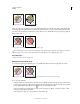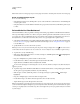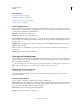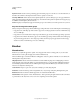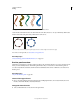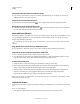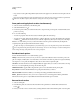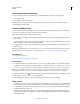Operation Manual
173
USING ILLUSTRATOR
Painting
Last updated 11/8/2011
• Drag a brush onto the path. If the path already has brush strokes applied to it, then the new brush replaces the old
brush.
If you want to apply a different brush to the path and want to use the brush stroke settings used with the original brush,
hold down Alt (Win) or Option (Mac OS) when clicking the new brush you want to apply.
Draw paths and apply brush strokes simultaneously
1 Select a brush in a brush library or the Brushes panel.
2 Select the Paintbrush tool .
3 Position the pointer where you want the brush stroke to begin, and drag to draw a path. A dotted line follows the
pointer as you drag.
4 Do one of the following:
• To draw an open path, release the mouse button when the path is the desired shape.
• To draw a closed shape, hold down Alt (Windows) or Option (Mac OS) as you drag. The Paintbrush tool displays
a small loop
. Release the mouse button (but not the Alt or Option key) when you are ready to close the shape.
Illustrator sets down anchor points as you draw. The number of anchor points is determined by the length and
complexity of the path and by the Paintbrush tolerance settings.
To adjust the shape of a brushed path after you finish drawing it, first select the path. Then position the Paintbrush
tool on the path, and drag until the path is the desired shape. You can use the technique to extend a brushed path as
well as change the shape of the path between the existing end points.
Paintbrush tool options
Double-click the Paintbrush tool to set the following options:
Fidelity Controls how far you have to move your mouse or stylus before Illustrator adds a new anchor point to the
path. For example, a Fidelity value of 2.5 means that tool movements of less than 2.5 pixels aren’t registered. Fidelity
can range from 0.5 to 20 pixels; the higher the value, the smoother and less complex the path.
Smoothness Controls the amount of smoothing that Illustrator applies when you use the tool. Smoothness can range
from 0% to 100%; the higher the percentage, the smoother the path.
Fill New Brush Strokes Applies a fill to the path. This option is most useful when drawing closed paths.
Keep Selected Determines whether Illustrator keeps the path selected after you draw it.
Edit Selected Paths Determines whether you can change an existing path with the Paintbrush tool.
Within: _ pixels Determines how close your mouse or stylus must be to an existing path to edit the path with the
Paintbrush tool. This option is only available when the Edit Selected Paths option is selected.
Remove brush strokes
1 Select a brushed path.
2 In the Brushes panel, choose Remove Brush Stroke from the panel menu or click the Remove Brush Stroke
button
.
3 In CS5, you can also remove a brush stroke by selecting the Basic brush from the Brushes panel or Control panel.