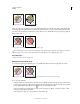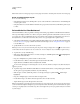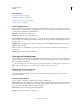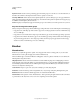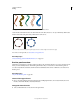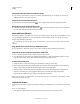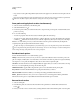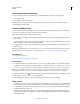Operation Manual
172
USING ILLUSTRATOR
Painting
Last updated 11/8/2011
Change the order of brushes in the Brushes panel
❖ Drag a brush to a new location. You can move brushes only within their type. For example, you cannot move a
Calligraphic brush to the Scatter brush area.
Duplicate a brush in the Brushes panel
❖ Drag the brush onto the New Brush button or choose Duplicate Brush from the Brushes panel menu.
Delete the brushes from the Brushes panel
❖ Select the brushes and click the Delete Brush button . You can select brushes that aren’t used in a document by
choosing Select All Unused from the Brushes panel menu.
Work with brush libraries
Brush libraries (Window > Brush Libraries > [library]) are collections of preset brushes that come with Illustrator. You
can open multiple brush libraries to browse through their contents and select brushes. You can also open brush
libraries using the Brushes panel menu.
To automatically open a brush library when you start Illustrator, choose Persistent from the brush library’s panel
menu.
Copy brushes from a brush library to the Brushes panel
❖ Drag the brushes to the Brushes panel or choose Add To Brushes from the brush library’s panel menu.
Import brushes into the Brushes panel from another file
1 Choose Window > Brushes Libraries > Other Library and select the file.
2 In the Brush Library panel, click on the individual brush definition or all the brush definitions that you need to
import and select Add To Brushes from the Brush Library panel menu (flyout menu).
Create new brush libraries
1 Add the brushes you want to the Brushes panel, and delete any brushes you don’t want.
2 Choose Save Brush Library from the Brushes panel menu, and place the new library file in one of the following
folders so that it will appear in the Brush Libraries menu when you restart Illustrator:
• (Windows XP) Documents and Settings/User/Application Data/Adobe/Adobe IllustratorCS5 Settings/Brush
• (Windows Vista/Windows 7) User/AppData/Roaming/Adobe/Adobe Illustrator CS5 Settings/Brush
• (Mac OS) Library/Application Support/Adobe/Adobe Illustrator CS5/Brush
Note: If you place the file in a different folder, you can open the library by choosing Window > Brush Libraries > Other
Library and selecting the library file.
Apply brush strokes
You can apply brush strokes to a path created with any drawing tool, including the Pen tool, Pencil tool, or basic shape
tools.
❖ Do one of the following:
• Select the path, and then select a brush in a brush library, the Brushes panel, or the Control panel.