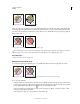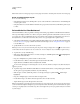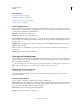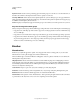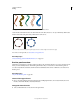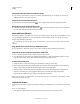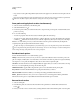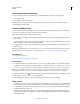Operation Manual
171
USING ILLUSTRATOR
Painting
Last updated 11/8/2011
A. Calligraphic Brush B. Scatter Brush C. Art Brush D. Pattern Brush E. Bristle Brush
Scatter brushes and Pattern brushes can often achieve the same effect. However, one way in which they differ is that
Pattern brushes follow the path exactly, while Scatter brushes do not.
Arrows in a Pattern brush bend to follow the path (left), but arrows remain straight in a Scatter brush (right).
For a video on using brushes, see www.adobe.com/go/vid0044.
More Help topics
“Draw and merge paths with the Blob Brush tool” on page 157
Brushes panel overview
The Brushes panel (Window > Brushes) displays brushes for the current file. Whenever you select a brush in a brush
library, it is automatically added to the Brushes panel. Brushes that you create and store in the Brushes panel are
associated only with the current file, which means that each Illustrator file can have a different set of brushes in its
Brushes panel.
More Help topics
“Keys for the Brushes panel” on page 486
Show or hide a type of brush
❖ Choose any of the following from the panel menu: Show Calligraphic Brushes, Show Scatter Brushes, Show Art
Brushes, Show Bristle Brushes, Show Pattern Brushes.
Change the view of brushes
❖ Choose Thumbnail View or List View from the panel menu.
A B C D E