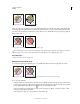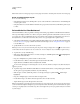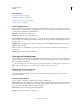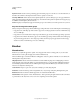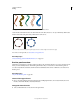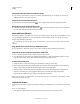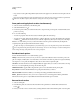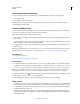Operation Manual
169
USING ILLUSTRATOR
Painting
Last updated 11/8/2011
More Help topics
“Tools panel overview” on page 16
“Fill and Stroke controls” on page 152
“Apply a fill color to an object” on page 153
“Stroke an object” on page 153
Live Paint Bucket options
The Live Paint Bucket options let you specify how the Live Paint Bucket tool works, choosing whether to paint just
fills, just strokes, or both, as well as how to highlight faces and edges as you move the tool over them. You can see these
options by double-clicking the Live Paint Bucket tool.
Paint Fills Paints the faces of Live Paint groups.
Paint Strokes Paints the edges of Live Paint groups.
Cursor Swatch Preview Displays when you choose a color from the Swatches panel. The Live Paint Bucket tool pointer
appears as three color swatches: the selected fill or stroke color plus the color directly to the left and right of it in the
Swatches panel.
Highlight Outlines the face or edge the cursor is currently over. Faces are highlighted with a thick line and edges are
highlighted with a thin line.
Color Sets the color for the highlight. You can choose a color from the menu or click the paint swatch to specify a
custom color.
Width Specifies how thick to make the highlight.
Close gaps in Live Paint groups
Gaps are small spaces between paths. If paint leaks through and paints faces you did not intend, you probably have a
gap in your artwork. You can create a new path that closes the gap, edit existing paths to close the gap, or adjust the
gap options in the Live Paint group.
You can avoid gaps in your Live Paint artwork by overdrawing paths (that is, extending them past each other). You
can then select and delete the excess edges that result, or apply a stroke of “None” to them.
Highlight gaps in a Live Paint group
❖ Choose View > Show Live Paint Gaps.
This command highlights any gaps found on the currently selected Live Paint group, based on your gap options
settings for that group.
Set Live Paint gap options
❖ Choose Object > Live Paint > Gap Options and specify any of the following:
Gap Detection When selected, Illustrator recognizes gaps in Live Paint paths and prevents paint from flowing through
them. Note that this may slow Illustrator when working on large, complex Live Paint groups. In this case, you can
choose Close Gaps With Paths to help speed Illustrator up again.
Paint Stops At Sets the size of the gap paint can’t flow through.
Custom Specifies a custom Paint Stops At gap size.