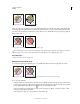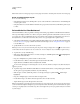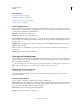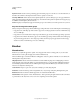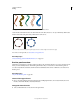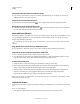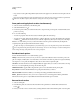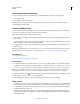Operation Manual
168
USING ILLUSTRATOR
Painting
Last updated 11/8/2011
Note: Paths inside a Live Paint group may not exactly align with similar or identical paths outside the Live Paint group.
Resize an individual object or path
❖ Do one of the following:
• Using the Direct Selection tool, click the path or object to select it. Then choose the Selection tool and click the path
or object again to edit it.
• Using the Selection tool, double-click the Live Paint Group to put it into isolation mode. Then click a path or object
to edit it.
Paint with the Live Paint Bucket tool
The Live Paint Bucket tool lets you paint faces and edges of Live Paint groups with the current fill and stroke attributes.
The tool pointer displays as either one or three color squares, which represent the selected fill or stroke color and, if
you’re using colors from a swatch library, the two colors adjacent to the selected color in the library. You can access
the adjacent colors, as well as the colors next to those, and so on, by pressing the left or right arrow key.
1 Select the Live Paint Bucket tool . Click and hold the Shape builder tool to see and select the Live Paint bucket
tool. See “Select a tool” on page 18 to learn other methods for selecting tools. See “Tools panel overview” on page 16
to locate all the tools.
2 Specify the fill color or stroke color and size you want.
Note: If you select a color from a the Swatches panel, the pointer changes to display three colors . The selected color is
in the middle, and the two adjacent colors are on either side. To use an adjacent color, click the left or right arrow key.
3 To paint a face, do any of the following:
• Click a face to fill it. (When the pointer is over a face, it changes to a half-filled paint bucket and highlight lines
surround the inside of the fill.)
• Drag across multiple faces to paint more than one face at a time.
• Double-click a face to fill across unstroked edges into adjacent faces (flood fill).
• Triple-click a face to fill all faces that currently have the same fill.
To switch to the Eyedropper tool and sample fills or strokes, Alt-click (Windows) or Option-click (Mac OS) the fill or
stroke you want.
4 To paint an edge, double-click the Live Paint Bucket tool and select Paint Strokes, or temporarily toggle to the Paint
Strokes option, by pressing Shift; and then do any of the following:
• Click an edge to stroke it. (When the pointer is over an edge, it changes to a paint brush and the edge is
highlighted.)
• Drag across multiple edges to stroke more than one edge at a time.
• Double-click an edge to stroke all connected edges of the same color (flood stroke).
• Triple-click an edge to stroke all edges of the same stroke.
Note: Pressing Shift lets you quickly toggle between painting only strokes and only fills. You can also specify these changes
in the Live Paint Bucket Options dialog box. If you currently have both the Paint Fills option and the Paint Strokes option
selected, pressing Shift switches to Paint Fills only. (This can be helpful when you are trying to fill a small face surrounded
by stroked edges.)