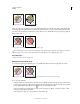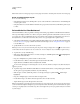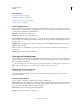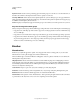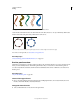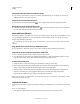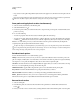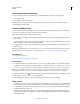Operation Manual
167
USING ILLUSTRATOR
Painting
Last updated 11/8/2011
Live Paint group before (left) and after adjusting paths (right)
When you delete edges, the fill floods across any newly expanded face. For example, if you delete a path that divides a
circle in half, the circle is filled with one of the fills previously in the circle. You can sometimes help guide the results.
For instance, before deleting a path that divides a circle, first move it so that the fill you want to keep is larger than the
fill you want to remove.
Live Paint group before (left) and after selecting and deleting a path (right)
Save the fill and stroke colors used in Live Paint groups in the Swatches panel. That way, if a change loses a color you
want to keep, you can select its swatch and use the Live Paint Bucket tool to reapply the fill or stroke.
More Help topics
“Isolate artwork for editing” on page 205
Add paths to a Live Paint group
As you add more paths to the Live Paint group, you can fill and stroke the new faces and edges that are created.
Live Paint group before (left) and after adding a new path and painting the new faces and edges created by it (right)
❖ Do any of the following:
• Using the Selection tool, double-click a Live Paint group (or click the Isolate Selected Group button in the Control
panel) to put the group into isolation mode. Then draw another path. Illustrator adds the new path to the Live Paint
group. Click the Exit Isolation Mode button
when you’re done adding new paths.
• Select a Live Paint group and the paths you want to add to it. Then choose Object > Live Paint > Merge, or click
Merge Live Paint in the Control panel.
• In the Layers panel, drag one or more paths into a Live Paint group.