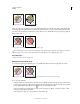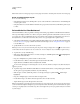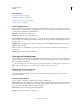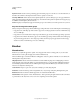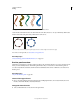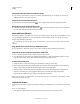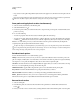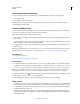Operation Manual
166
USING ILLUSTRATOR
Painting
Last updated 11/8/2011
Select items in Live Paint groups
Use the Live Paint Selection tool to select individual faces and edges in a Live Paint group. Use the Selection tool
to select the entire Live Paint group, and the Direct Selection tool to select paths inside a Live Paint group. When
you’re working in a complex document, you can isolate a Live Paint group so that it is easy to select the exact face or
edge you want.
Choose a selection tool depending on what you want to affect in a Live Paint group. For example, use the Live Paint
Selection tool to apply different gradients across different faces in a Live Paint group, and use the Selection tool to
apply the same gradient across the entire Live Paint group.
More Help topics
“Isolate artwork for editing” on page 205
Select faces and edges
The Live Paint Selection tool pointer changes to the face pointer when it’s positioned over a face, the edge
pointer when it’s positioned over an edge, or the x pointer when it’s positioned outside of a Live Paint group.
❖ Select the Live Paint Selection tool, and then:
• To select an individual face or edge, click a face or edge.
• To select multiple faces and edges, drag a marquee around the items you want to select. Partial selections are
included.
• To select all contiguous faces that are not separated by a painted edge, double-click a face.
• To select faces or edges with the same fill or stroke, triple-click an item. Or click once, choose Select > Same, and
then choose Fill Color, Stroke Color, or Stroke Weight on the submenu.
• To add items to, or remove items from, the current selection, Shift-click or Shift-drag a marquee around the items.
Select a Live Paint group
❖ Using the Selection tool, click the group.
Select an original path within a Live Paint group
❖ Using the Direct Selection tool, click a path inside the Live Paint group.
Isolate a Live Paint group from the rest of the artwork
❖ Using the Selection tool, do one of the following:
• Double-click the group.
• Select the group, and then click the Isolate Selected Group button in the Control panel.
Modify Live Paint groups
When you modify a path in a Live Paint group, Illustrator colors the modified or new faces and edges using fills and
strokes from the existing group. If the results are not what you expect, you can reapply the colors you want using the
Live Paint Bucket tool.