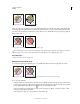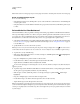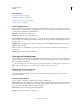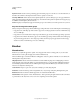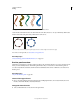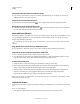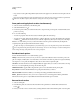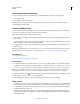Operation Manual
165
USING ILLUSTRATOR
Painting
Last updated 11/8/2011
Create a Live Paint group
1 Select one or more paths, compound paths, or both.
2 Do one of the following:
• Choose Object > Live Paint > Make.
• Select the Live Paint Bucket tool and click the selected object.
Note: Certain properties may be lost in the conversion to a Live Paint group, such as transparency and effects, while other
objects cannot be converted (such as type, bitmap images, and brushes).
Convert objects to Live Paint groups
❖ Do any of the following for objects that do not directly convert to Live Paint groups:
• For type objects, choose Type > Create Outlines. Then make the resulting paths into a Live Paint group.
• For bitmap images, choose Object > Live Trace > Make And Convert To Live Paint.
• For other objects, choose Object > Expand. Then make the resulting paths into a Live Paint group.
Expand or release a Live Paint group
Releasing a Live Paint group changes it to one or more ordinary paths with no fill and a .5-point black stroke.
Expanding a Live Paint group changes it to one or more ordinary paths that are visually similar to the Live Paint group,
but are now separate filled and stroked paths. You can use the Group Selection tool to select and modify these paths
separately.
Live Paint group before (left) and after expanding and dragging to separate faces and edges (right)
Live Paint group before (left) and after Release command applied (right)
1 Select the Live Paint group.
2 Do one of the following:
• Choose Object > Live Paint > Expand.
• Choose Object > Live Paint > Release.