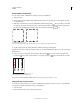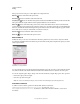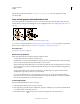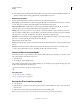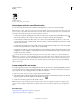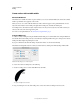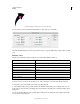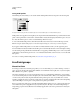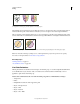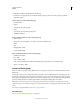Operation Manual
162
USING ILLUSTRATOR
Painting
Last updated 11/8/2011
Saving width profiles
After defining the stroke width, you can save the variable width profile from the Stroke panel or the Control panel.
A. Uniform Width Profile option B. Save Width Profile icon C. Delete Width Profile icon D. Reset Width Profile icon
Width profiles can be applied to selected paths by choosing them from the Width Profile drop-down list in the Control
panel or Stroke panel. When a stroke with no variable width is selected, the list displays the Uniform option. You can
also select the Uniform option to remove a variable width profile from an object.
To restore the default width profile set, click the Reset Profiles button at the bottom of the Profile drop down list.
Note: Restoring the default width profile set in the Stroke Options dialog box, removes any custom saved profiles.
If you apply a variable width profile to a stroke, then it is indicated with an asterisk (*) in the Appearance panel.
For Art and Pattern brushes, the Width Points/Profile option is automatically selected for size in Stroke Options dialog
box after editing a brush path with the Variable Width tool or applying a Width Profile preset. To remove any width
profile changes, select the Fixed option for size or one of the tablet data channels, such as Pressure, to restore the tablet
data options.
For a video on creating variable width profiles, see www.adobe.com/go/lrvid5215_ai_en.
Live Paint groups
About Live Paint
Converting your artwork to Live Paint groups allows you to color them freely, as you would a drawing on canvas or
paper. You can stroke each path segment with a different color and fill each enclosed path (note, not just closed paths)
with a different color, pattern, or gradient.
Live Paint is an intuitive way to create colored drawings. It lets you use the full range of Illustrator’s vector drawing
tools, but treats all the paths you draw as though they are on the same flat surface. That is, none of the paths is behind
or in front of any other. Instead, the paths divide the drawing surface up into areas, any of which can be colored,
regardless of whether the area is bounded by a single path or by segments of multiple paths. The result is that painting
objects is like filling in a coloring book or using watercolors to paint a pencil sketch.
Once you’ve made a Live Paint group, each path remains fully editable. When you move or adjust a path’s shape, the
colors that had been previously applied don’t just stay where they were, like they do in natural media paintings or
image editing programs. Instead, Illustrator automatically reapplies them to the new regions that are formed by the
edited paths.
B
C
D
A