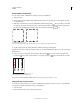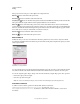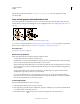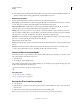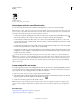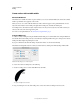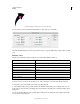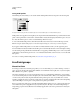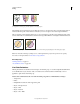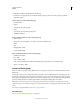Operation Manual
161
USING ILLUSTRATOR
Painting
Last updated 11/8/2011
Discontinuous width point created by dragging one width point on to the other width point.
For discontinuous points, the Width Point Edit dialog box shows both sets of side widths.
Width Point Edit dialog box for discontinuous points
The Single Width Only check boxes allow using either incoming or outgoing width leaving a single continuous width
point.
Width tool controls
The following table lists the keyboard modifiers to use while working with the Width tool:
You can drag the handles outward or inward to adjust the stroke width at that location on the path. Width points
created at a corner or at a direct-selected anchor point, stick to the anchor point during basic editing of the path.
To change the position of the width point, drag the point along the path.
To select multiple width points, press Shift and click. The Width Point Edit dialog box is displayed, where you can
specify values for Side1 and Side 2 of multiple points. Any adjustment to the width points, would impact all the selected
width points.
You can also globally adjust the stroke weight for all the width points by specifying the stroke weight in the Weight
drop-down list of the Stroke panel.
Width control tasks Keyboard modifiers
Create non-uniform widths Alt+drag (Windows) or Opt+drag (Mac OS)
Create a copy of the width point Alt+drag the width point (Windows) or Opt+drag the width point (Mac OS)
Copy and move all the points along the path Alt+Shift+drag (Windows) or Opt+Shift+drag (Mac OS)
Change the position of multiple width points Shift+drag
Select multiple width points Shift+click
Delete selected width points Delete
Deselect a width point Esc