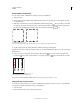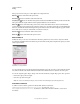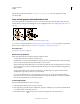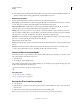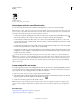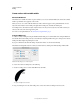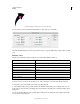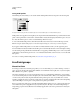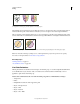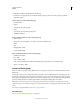Operation Manual
160
USING ILLUSTRATOR
Painting
Last updated 11/8/2011
Create strokes with variable widths
About the Width tool
The Width tool is available from the Tools panel. It allows you to create a variable width stroke and save the variable
width as a profile that can be applied to other strokes.
When you mouse over a stroke with the Width tool, a hollow diamond appears on the path with handles. You can
adjust the stroke width, move the width point, duplicate the width point, and delete the width point.
For multiple strokes, the width tool adjusts only the active stroke. If you want to adjust a stroke, make sure that you
select it as the active stroke in the Appearance panel.
For a video on using the Width tool, see www.adobe.com/go/lrvid5206_ai_en.
Using the Width tool
To create or modify a width point using the Width Point Edit dialog box, double-click the stroke using the Width tool
and edit the values for the width point. If you select the Adjust Adjoining Width Points option, changes to the selected
width point affect neighboring width points as well.
If you press Shift and double-click the width point, then this check box is selected automatically.
The Width tool distinguishes between continuous and discontinuous width points while adjusting variable width.
Width Point Edit dialog box for continuous points
To create a discontinuous width point do the following:
1 Create two width points on a stroke with different stroke widths.
Two points with different stroke width
2 Drag one width point on to the other width point to create a discontinuous width point for the stroke.