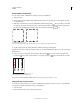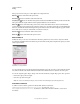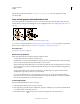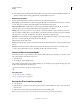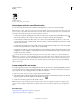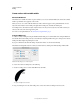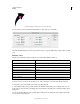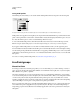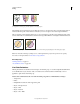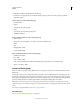Operation Manual
158
USING ILLUSTRATOR
Painting
Last updated 11/8/2011
4 Draw paths that intersect with the artwork. If the paths don’t merge, check to make sure that the Blob Brush tool’s
attributes exactly match the existing path attributes, and that neither uses a stroke.
Blob Brush tool options
Double-click the Blob Brush tool in the Tools panel and set any of the following options:
Keep Selected Specifies that when you draw a merged path, all paths are selected and remain selected as you continue
to draw. This option is useful for viewing all paths that are included in the merged path.
Merge only with Selection Specifies that new strokes merge only with the existing selected path. If you select this
option, the new stroke is not merged with another intersecting path that is not selected.
Fidelity Controls how far you have to move your mouse or stylus before Illustrator adds a new anchor point to the
path. For example, a Fidelity value of 2.5 means that tool movements of less than 2.5 pixels aren’t registered. Fidelity
can range from 0.5 to 20 pixels; the higher the value, the smoother and less complex the path.
Smoothness Controls the amount of smoothing that Illustrator applies when you use the tool. Smoothness can range
from 0% to 100%; the higher the percentage, the smoother the path.
Size Determines the size of the brush.
Angle Determines the angle of rotation for the brush. Drag the arrowhead in the preview, or enter a value in the Angle
text box.
Roundness Determines roundness of the brush. Drag a black dot in the preview away from or toward the center,
or
enter a value in the Roundness text box. The higher the value, the greater the roundness.
Convert strokes to compound paths
Converting a stroke to a compound path lets you modify the outline of the stroke. For example, you can create a stroke
with a varied width or divide the stroke into pieces.
1 Select the object.
2 Choose Object > Path > Outline Stroke.
The resulting compound path is grouped with the filled object. To modify the compound path, first ungroup it from
the fill or select it with the Group Selection tool.
Use the Layers panel to identify the contents of a group.
More Help topics
“About compound paths” on page 247
“Group or ungroup objects” on page 213
Remove the fill or stroke from an object
1 Select the object.
2 Click the Fill box or the Stroke box in the Tools panel. Doing so indicates whether you want to remove the object’s
fill or its stroke.
3 Click the None button in the Tools panel, the Color panel, or the Swatches panel.
Note: You can also click the None icon in the Fill menu or the Stroke Color menu in the Control panel.