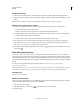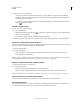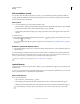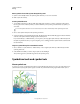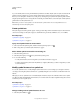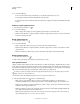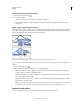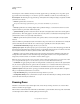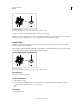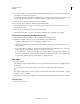Operation Manual
113
USING ILLUSTRATOR
Drawing
Last updated 11/8/2011
Components of a flare
A. Center handle B. End handle C. Rays (shown black for clarity) D. Halo E. Rings
To learn more about creating and editing flares, see this topic in web Help.
Important: Complete, updated Help is on the web. The application did not detect an Internet connection. For a complete
version of this topic, click the link below or search complete Help at community.adobe.com/help.
Create a flare
The Flare tool creates flare objects with a bright center, a halo, and rays and rings. Use this tool to create an effect
similar to a lens flare in a photograph.
Flares include a center handle and an end handle. Use the handles to position the flare and its rings. The center handle
is in the bright center of the flare—the flare path begins from this point.
Components of a flare
A. Center handle B. End handle C. Rays (shown black for clarity) D. Halo E. Rings
More Help topics
“Drawing tool gallery” on page 19
Create a default flare
1 Select the Flare tool .
2 Press Alt (Windows) or Option (Mac OS), and click where you want the center handle of the flare to appear.
Flares often look best when drawn over existing objects.
Draw a flare
1 Select the Flare tool.
A
B
C D E
A
B
C D E