Operation Manual
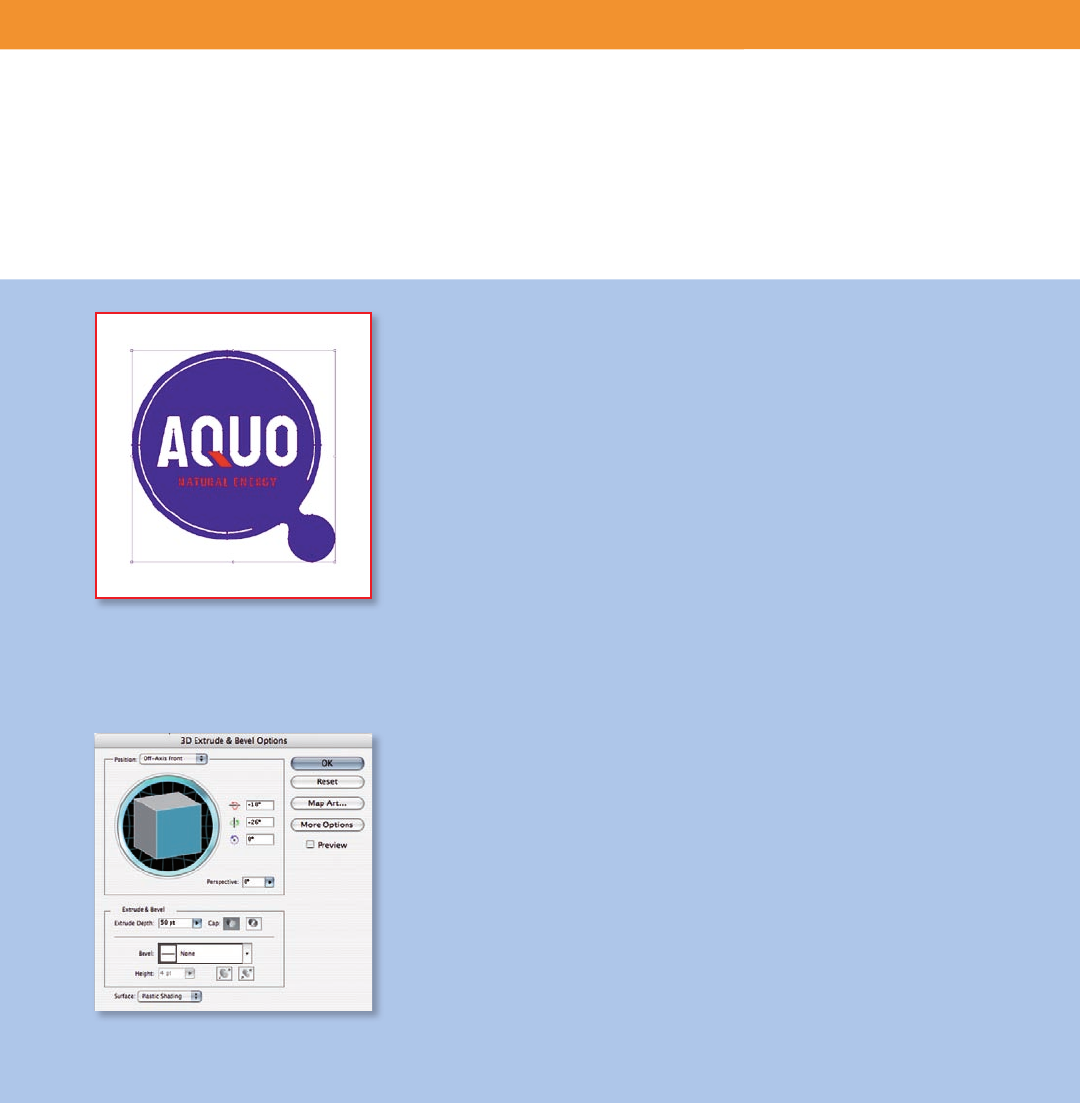
Key Terms 7
Transform Handles » Bounding box
When you select objects with the Selection tool, Illustrator displays a bound-
ing box around them. The bounding box lets you move, rotate, duplicate,
and scale objects easily by dragging the object or a handle (one of the hol-
low squares along the bounding box). To view the bounding box, choose
View > Show Bounding Box.
Keyline View » Outline
By default, Illustrator displays all artwork in color. However, you can improve
redraw and performance by viewing artwork as outlines (or paths). To view
artwork as outlines, choose View > Outline. Choose View > Preview to view
artwork in color.
Extrude Tool » 3D eects
3D eects enable you to create three-dimensional objects from two-dimen-
sional artwork or text. You can control the appearance of three-dimensional
objects with lighting, shading, rotation, and other properties.
Live Vector Eects » Eects
Eects in Illustrator are live, which means that you can modify them even
after they are applied. You can apply eects to any object and then modify
its vectors or the eect’s options, or remove the eect using the Appearance
panel. Once you apply an eect to an object, the Appearance panel lists the
eect and enables you to edit, move, duplicate, or delete it, or save it as part
of a graphic style.
Edit In External Editor » Edit Original
Illustrator is highly integrated with Photoshop. To open a linked bitmap le in
Photoshop, select the graphic and choose Edit Original in the Control panel
or Links panel, or from the Edit menu.
dierent terms for the same concept. For example, in FreeHand you work with
pages, while in Illustrator you work with an artboard. Once you understand the
dierence in terms, you are likely to nd the concepts quite similar. Here are
some key terms that dier between FreeHand and Illustrator:
Extrude, revolve, and rotate artwork and type
to create complex three-dimensional objects
using 3D eects in Illustrator.
The bounding box in Illustrator helps you
apply transformations to selected objects.










