Operation Manual
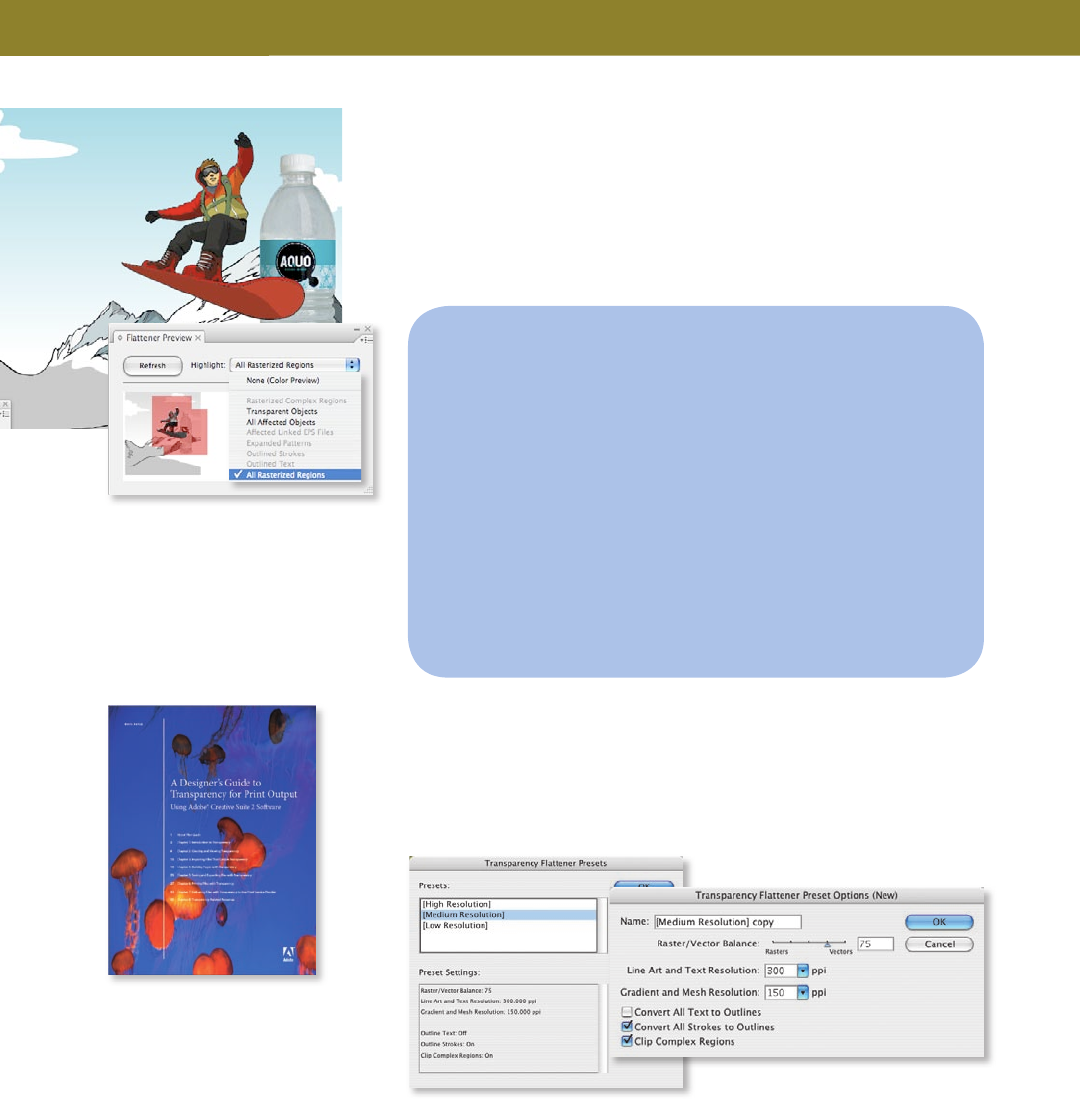
42 FreeHand to Illustrator Migration Guide
Flattening transparency
Transparent eects in artwork must be attened before they can be printed. To
see areas that need to be attened, choose Window > Flattener Preview, and
then click Refresh. To ne-tune the transparency attening settings or select
another preset, choose Show Options from the panel menu. Click Refresh again
to preview the results. Or, select an object, and then choose Object > Flatten
Transparency.
Tip: For more information on attening,
see A Designer’s Guide to Transparency for
Print Output on the Adobe website
(www.adobe.com/products/creativesuite/
pdfs/dgt.pdf).
P R I N T I N G
Flattener Preview panel
Creating your own transparency attener
presets
Transparency Flattener Presets
Illustrator CS3 oers three attening presets—Low, Medium, and High
Resolution—so that you can quickly and easily atten artwork for common
print conditions. To edit these presets or to create your own, choose Edit >
Transparency Flattener Presets.
About Transparency and the Flattener Preview
Illustrator allows you to apply very complex transparency eects such as
blends and fades, soft drop shadows, and feathered edges to your graphics.
Furthermore, you can change the opacity and apply blending modes to any
object in Illustrator. Thanks to the integration between components in Adobe
Creative Suite 3, you can place native transparent Photoshop (PSD) les into
your Illustrator artwork without rasterizing your compositions rst (for example,
saving as EPS or TIFF).
If you are new to native transparency, note that transparency is attened when
you export a document to a le format that doesn’t support native transparency
from Illustrator, or when you print the document.
To preview what areas will be attened, choose Window > Flattener Preview,
and then click Refresh.










