Operation Manual
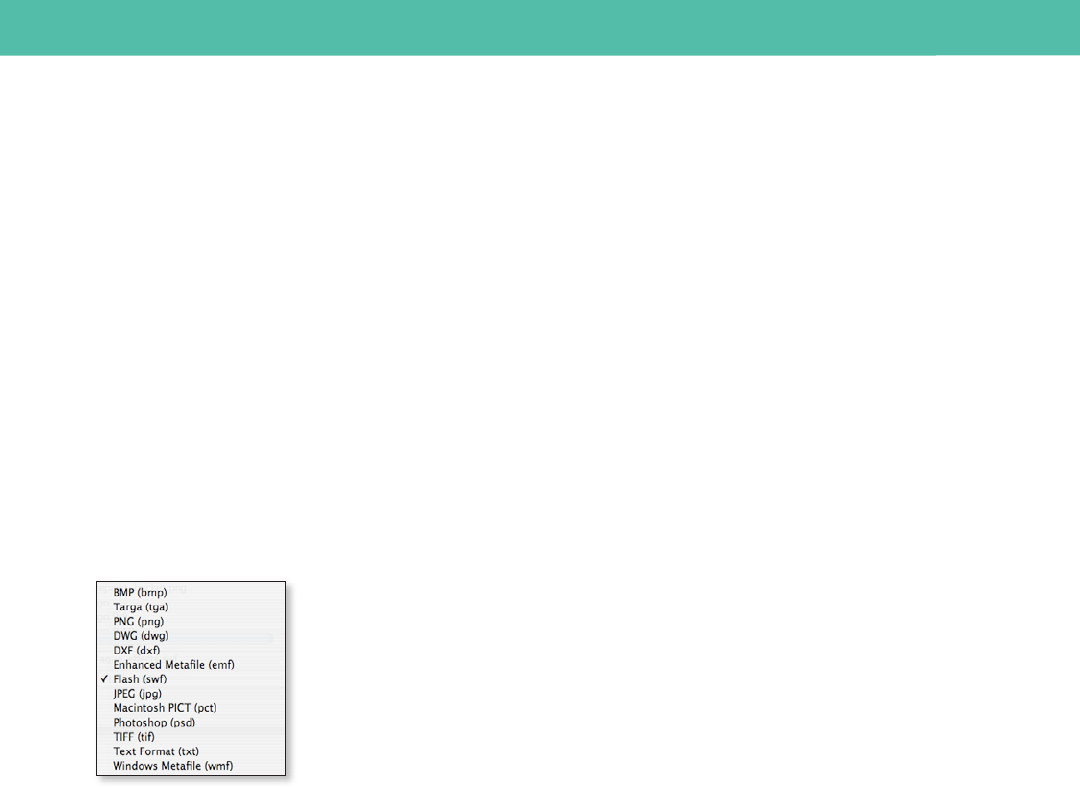
Export your artwork to many standard le
types by choosing File > Export.
Saving and Exporting Files 39
Adobe Flash CS3 Professional integration
Kick o your Flash projects with Illustrator CS3 and have condence that your
vectors will copy/paste and import reliably. e integrity of critical elements
in your Illustrator artwork is now maintained in Flash Professional CS3, with
intact paths—and correct anchor point positions—as well as gradients, clipping
masks, and symbols. Plus, your entire Illustrator layer and grouping structure
is preserved, along with all your object names. Now you can move back and
forth between soware more easily and take full advantage of the strengths of
Illustrator to create intricate and unique vectors for your animations.
Features that are of particular interest to Flash designers include Illustrator
symbols and type tools. You can save any Illustrator shape as a symbol that
you can paste into Flash, and use Symbol tool options that are now similar in
Illustrator and Flash. Take advantage of the power of Illustrator type tools to
create text that you can better control in Flash, choosing to dene it as Regular
Text, Dynamic Text, or Input Text, and assigning properties accordingly.
Exporting
If you need to use your le in workows that do not support native Illustrator
le formats, you can export the artwork into many alternate le types, including
AutoCAD Drawing (DWG), Macromedia Flash (SWF), or TIFF.
ese formats are called non-native because Illustrator doesn’t include all of
the data necessary to reopen the le in Illustrator. For this reason, it is recom-
mended that you save artwork in AI format until you completed it, and then
export the artwork to the desired format.
S A V I N G A N D E X P O R T I N G F I L E S










