Operation Manual
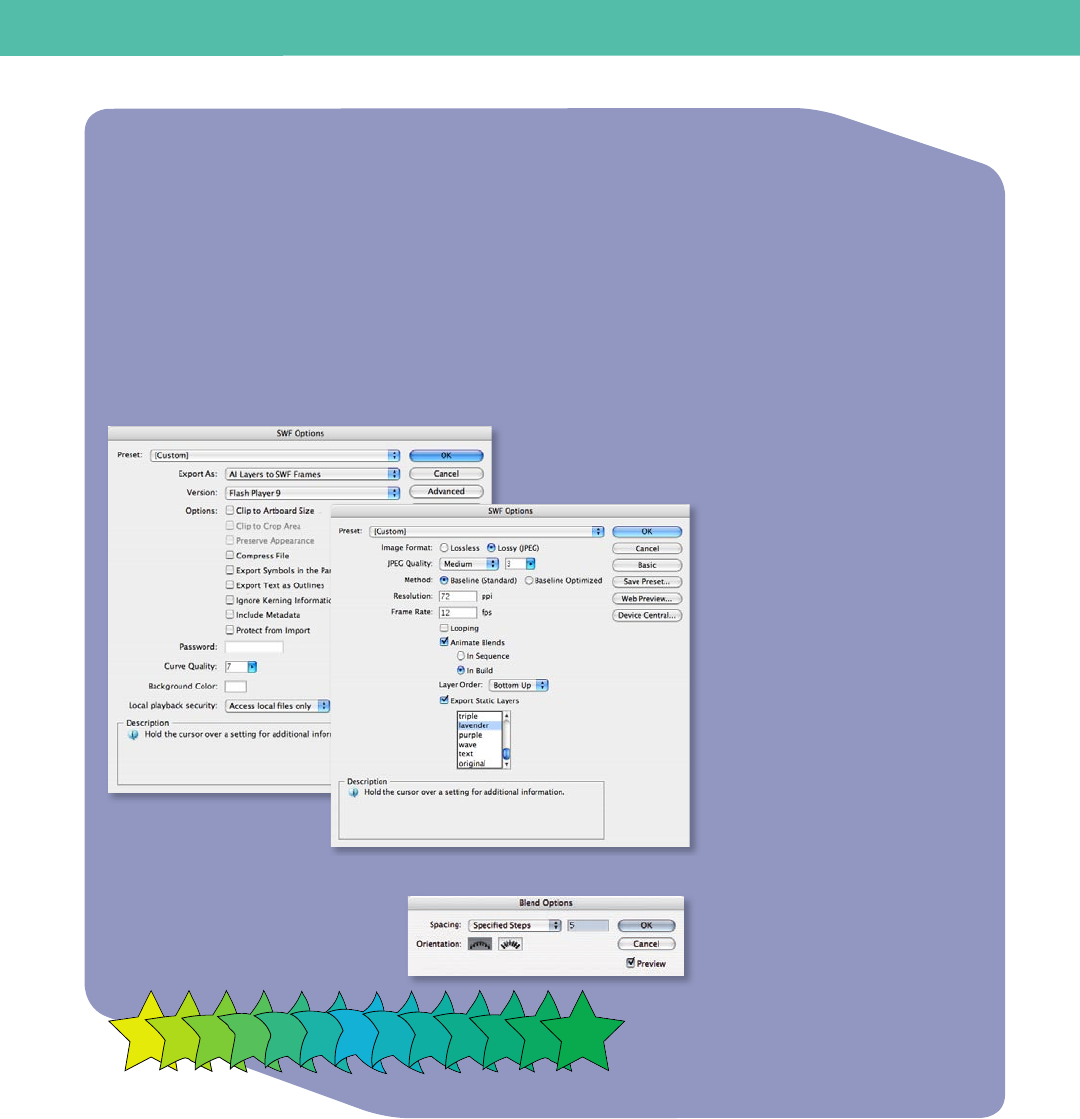
38 FreeHand to Illustrator Migration Guide
You export artwork as SWF les using the Export command or the Save For Web &
Devices command. Options in the Export dialog box give you more control over
animation and bitmap compression options, while options in the Save For Web &
Devices dialog box give you more control over the mix of SWF and bitmap formats in a
sliced layout. Although the Save For Web & Devices dialog box doesn’t let you set the
Image options that are available for the Export (SWF) command, the Save For Web &
Devices command does use the Export command’s last-used settings.
The Save For Web & Devices dialog box can also be a very convenient for previewing
your animation in a web browser.
S A V I N G A N D E X P O R T I N G F I L E S
Blend options
Basic and Advanced
Flash format options
In this example, the star in the center has a Warp eect applied to it.
Exporting Flash animation from Illustrator
Creating frame-based animation
Flash animation is frame based. Keep
that in mind when working with layers;
each layer of the Illustrator document
will become a frame of the animation.
Considering that Flash animation
typically plays at 12 frames per second,
you will need 12 layers for each second of
animation.
Using symbols
If you create a layer-based animation of
repeated shapes, you can use symbols
instead of adding complex art to every
layer. Each symbol instance is linked to
the symbol in the Symbols panel or a
symbols library.
Apply eects to symbols using the
Symbols panel. The resulting le size will
be smaller.
After you place a symbol, you can edit
the symbol’s instances on the artboard
and, if you want, redene the original
symbol.
Using blends to animate objects
Illustrator blends are very useful if you
want to morph shapes or change colors
as the animation proceeds. You can also
modify the blend’s path with the drawing
tools to create very intricate movements.










