Operation Manual
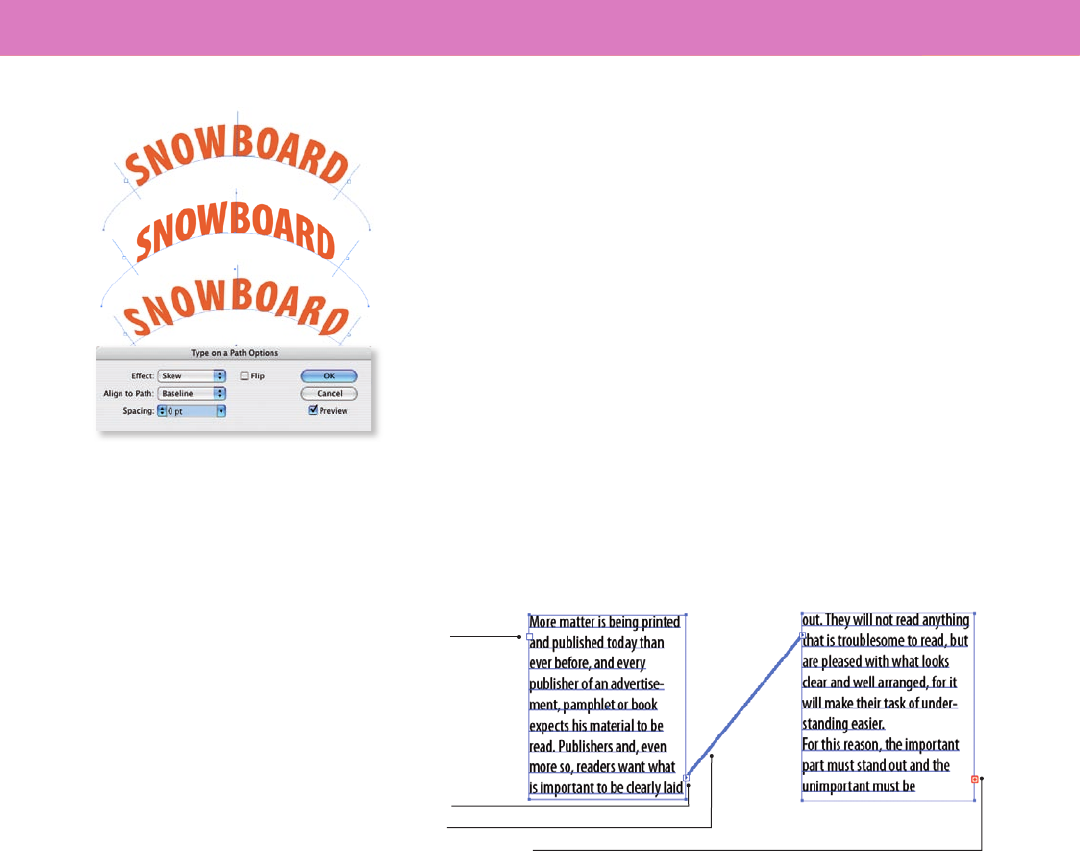
Working with Text 33
Type on a path
In FreeHand, you attach text to a path; Illustrator lets you type text on a path.
You can then move or ip text along the path by dragging the handles that
appear on the sides of the text. Choose Type > Type On A Path to specify eects
and other options, such as spacing.
How do I position two paragraphs around a circle like in FreeHand?
In FreeHand, you can press the Return or Enter to align a second paragraph of
text in the lower part of an object. In Illustrator, you must rst divide the object
into two sections with the Scissors tool, and then you can ow the text along one
path and onto the second path by linking the text objects.
Linking text objects
If you want to insert text that will ow from one text area to another, you must
link them. Each area type object contains an in port and an out port; an empty
port indicates that all the text is visible and that the object isn’t linked. An arrow
in a port indicates that the object is linked to another object. A red plus sign in
an out port indicates that the object contains additional text (overow text).
Out port
In port
Thread
Overflow text indicator
When working with text that threads among objects, it can be useful to show
the threads; if they are hidden, choose View > Show Text reads, and then
select a linked object.
How do I create rows and columns in a text area?
In FreeHand, you create multiple columns and rows in the Object panel; in
Illustrator, you use the Area Type Options dialog box. Select the text box in
which you want to add columns or rows, and choose Type > Area Type Options.
Tip: Illustrator CS3 threads text between
objects. Click the in or out port of a
selected type object, and then click
and drag the loaded text icon to create
a second threaded object. To break a
thread, select a linked type object, and
then double-click the port on either end
of the thread.
Type path eects include (from top to
bottom) Rainbow, Skew, and 3D Ribbon.
W O R K I N G W I T H T E X T










