Operation Manual
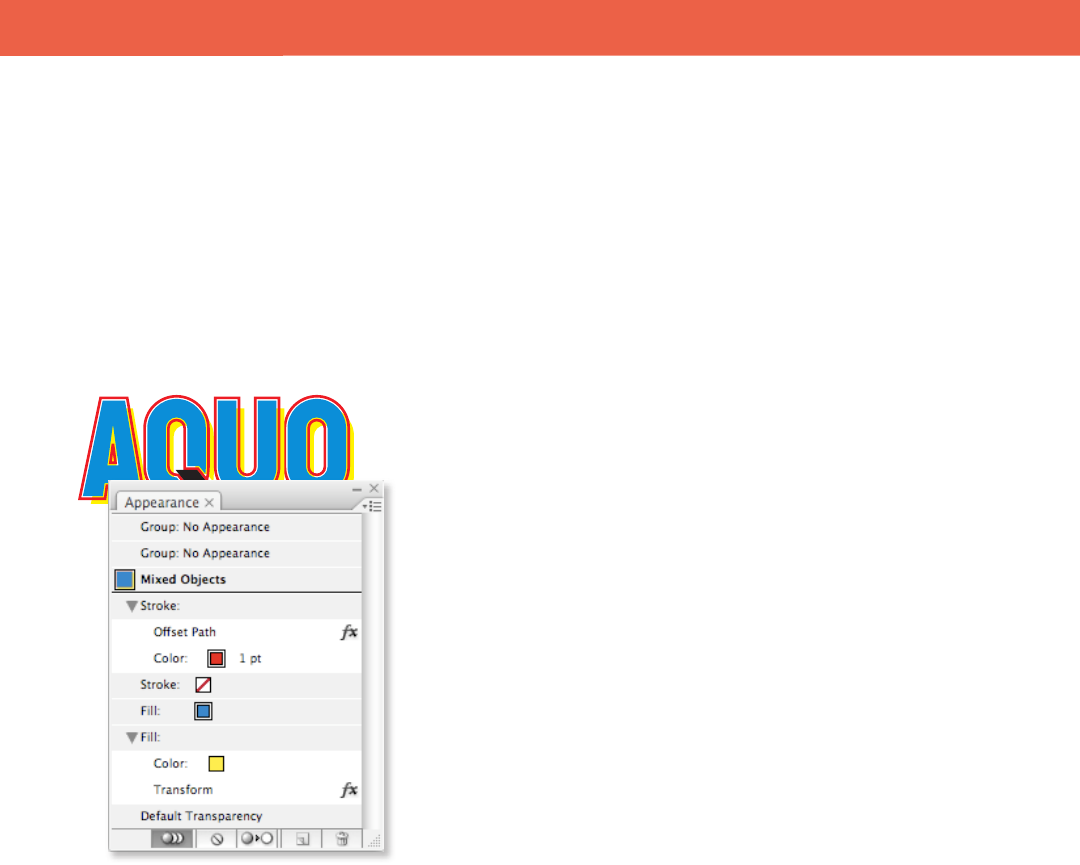
28 FreeHand to Illustrator Migration Guide
W O R K I N G W I T H G R A P H I C S
updated with the changes. Also, the Control panel shows all symbol-editing
options, including instance name.
Symbols in Illustrator CS3 are enhanced for ease of use and better integration
with Flash. Symbol options now include dening a symbol type as a Movie
Clip symbol or Graphic symbol, assigning the symbol a Flash registration loca-
tion, and enabling guides for 9-slice scaling. You will also nd similar interface
elements, such as the F8 keyboard shortcut for creating a symbol and access to
options via the Control panel like those in the Flash Properties Inspector.
The Appearance panel
In FreeHand, you determine the properties of your objects in the Object
Properties panel. In Illustrator, you use the Appearance panel to view and adjust
the appearance attributes for an object, group, or layer. Fills and strokes are
listed in stacking order; top to bottom in the panel correlates to front to back in
the artwork. Eects are listed from top to bottom in the order in which they are
applied to the artwork. To display the panel, choose Window > Appearance.
Appearance attributes are properties that aect the look of an object without
altering its underlying structure. Appearance attributes include lls, strokes,
transparency, and eects. If you apply an appearance attribute to an object and
later edit or remove that attribute, the underlying object or any other attributes
applied to the object don’t change.
You can set appearance attributes at any level of the layer hierarchy. For
example, if you apply a drop shadow eect to a layer, all objects in the layer take
on the drop shadow. However, if you move an object out of the layer, that object
will no longer have a drop shadow, because the eect belongs to the layer, not to
each object within the layer.
e Appearance panel is the gateway to working with appearance attributes.
Because you can apply appearance attributes to layers, groups, and objects—and
oen to lls and strokes too—the hierarchy of attributes in your artwork can
become very complex. For example, if you apply one eect to an entire layer
and another eect to an object in the layer, it may be dicult to determine
which eect is causing the artwork to change. e Appearance panel shows you
the lls, strokes, graphic styles, and eects that have been applied to an object,
group, or layer.
The Appearance panel










