Operation Manual
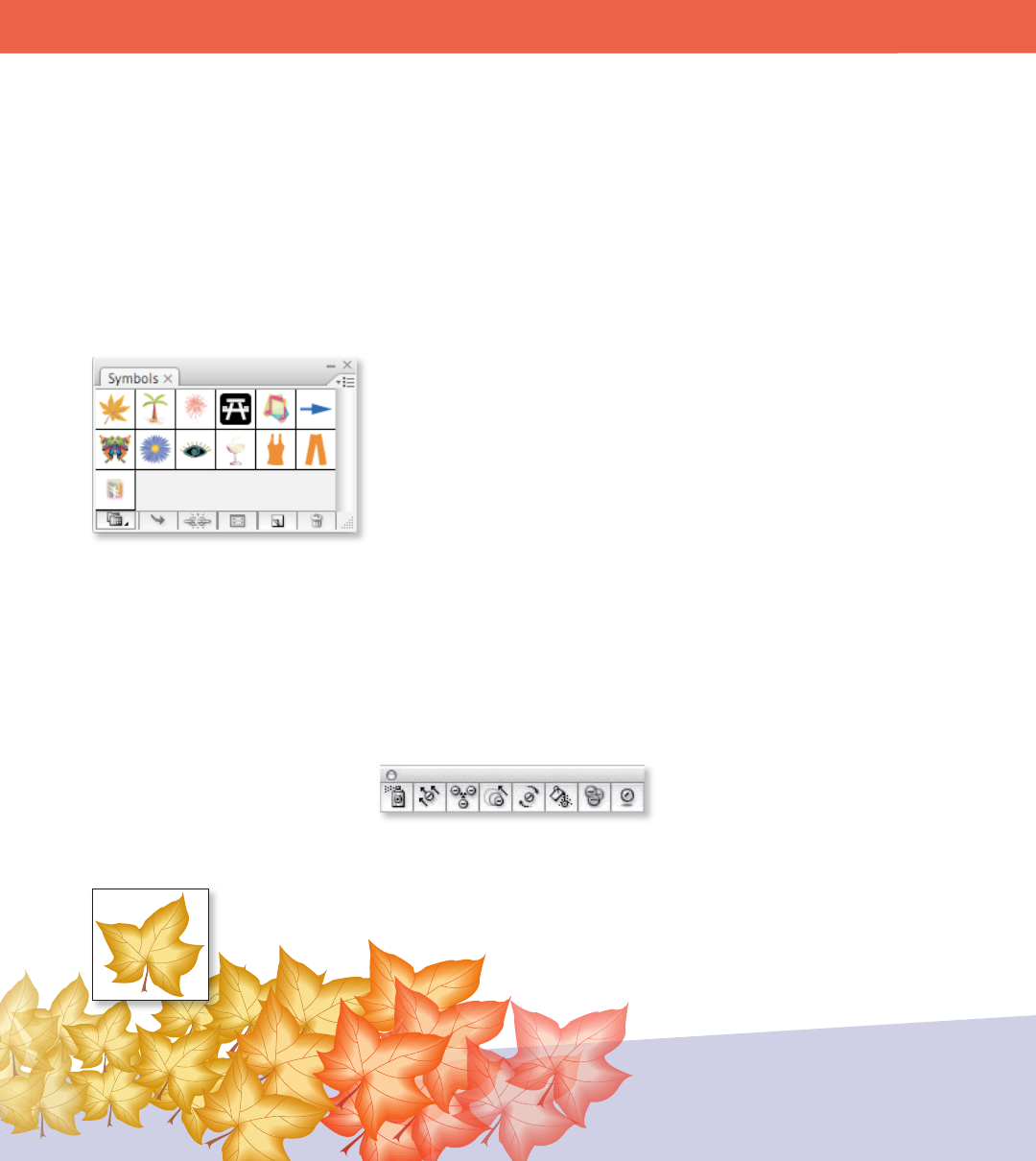
Working with Graphics 27
W O R K I N G W I T H G R A P H I C S
The Symbols panel
color to the next, and is identied by a square below the gradient slider. To
change the color of a gradient stop, drag a color from the Color panel or the
Swatches panel onto it. e squares display the color assigned to each stop. With
a radial gradient, the lemost gradient stop denes the center point’s color ll,
which radiates outward to the color of the rightmost gradient stop.
Once you create or modify a gradient, save it as a swatch by clicking the New
Swatch button in the Swatches panel. Alternatively, drag the gradient from the
Gradient panel or Tools panel to the Swatches panel.
Using symbols
Working with symbols is similar to working with graphic elements in a
FreeHand Library. A symbol is an art object that you can reuse in a document.
For example, if you create a symbol from a leaf, you can then add instances of
that symbol multiple times to your artwork without adding the complex art
itself. Each symbol instance is linked to the master symbol in the Symbols panel
or a symbols library. Using symbols saves you time and greatly reduces le size.
You can make a symbol from any kind of vector, raster, or type object in your
document or use Illustrator’s built-in Symbols library. To create a symbol, drag
and drop a graphic element into the Symbols panel.
Aer you place a symbol on the artboard, you can edit the symbol’s instances
and, if you want, redene the original symbol. To edit a symbol and access its
paths, double-click on a instance of it, and you will be in isolation mode. Make
the necessary changes, and then double-click to exit isolation mode (or use
the navigation at the top of the artboard), and all instances of that symbol are
The symbolism tools let you add and manipulate multiple
symbol instances at once. Using the symbolism tools, you can
spray, shift, scrunch, size, spin, stain, screen, or style symbols
using styles from the Graphics Styles panel.
Sized
Stained with another color
Screened to become transparent
Spun










