Operation Manual
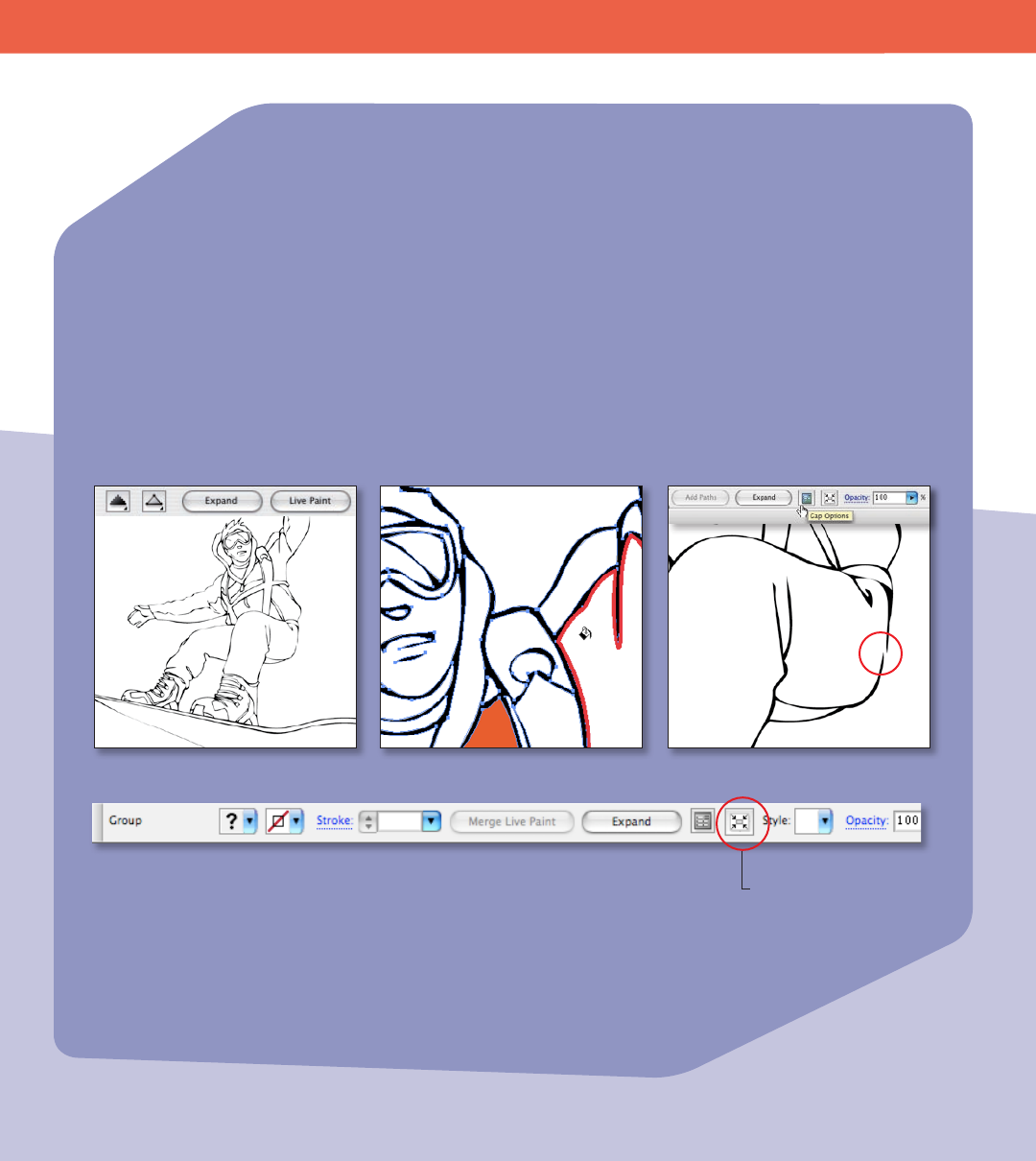
Working with Graphics 23
W O R K I N G W I T H G R A P H I C S
Note: With a Live Paint group selected,
you can click the Isolates Selected Group
button in the Control panel to enter
Isolation mode. This mode eectively
isolates the group, placing a gray border
around it so that you can easily add
paths to it.
Live Paint lets you paint vector graphics more intuitively by automatically detecting
shapes and correcting gaps.
To use Live Paint on a traced image:
Step 1: Select the traced vectors, and click the Live Paint button in the Control panel
to convert them to a Live Paint group.
Step 2: Use the Live Paint Bucket tool to ll regions with color or gradients with the
click of a button, and, using the Left Arrow and Right Arrow keys, choose which color
swatch to apply. A red outline indicates regions that you can ll in individually. Or, drag
the bucket across multiple regions to select them and ll them at once.
Step 3: Click the Gap Options button in the Control panel to locate and repair gaps
where color leaks through open edges into adjacent regions.
Convert vectors to a Live Paint group. Paint with the Live Paint Bucket. Control gaps in your artwork.
Tip: Triple-click with the Live Paint
Selection tool to select all regions in a
Live Paint group that are lled with the
same color.
Isolates selected group
Live Paint
Live Paint options in the Control panel










