Operation Manual
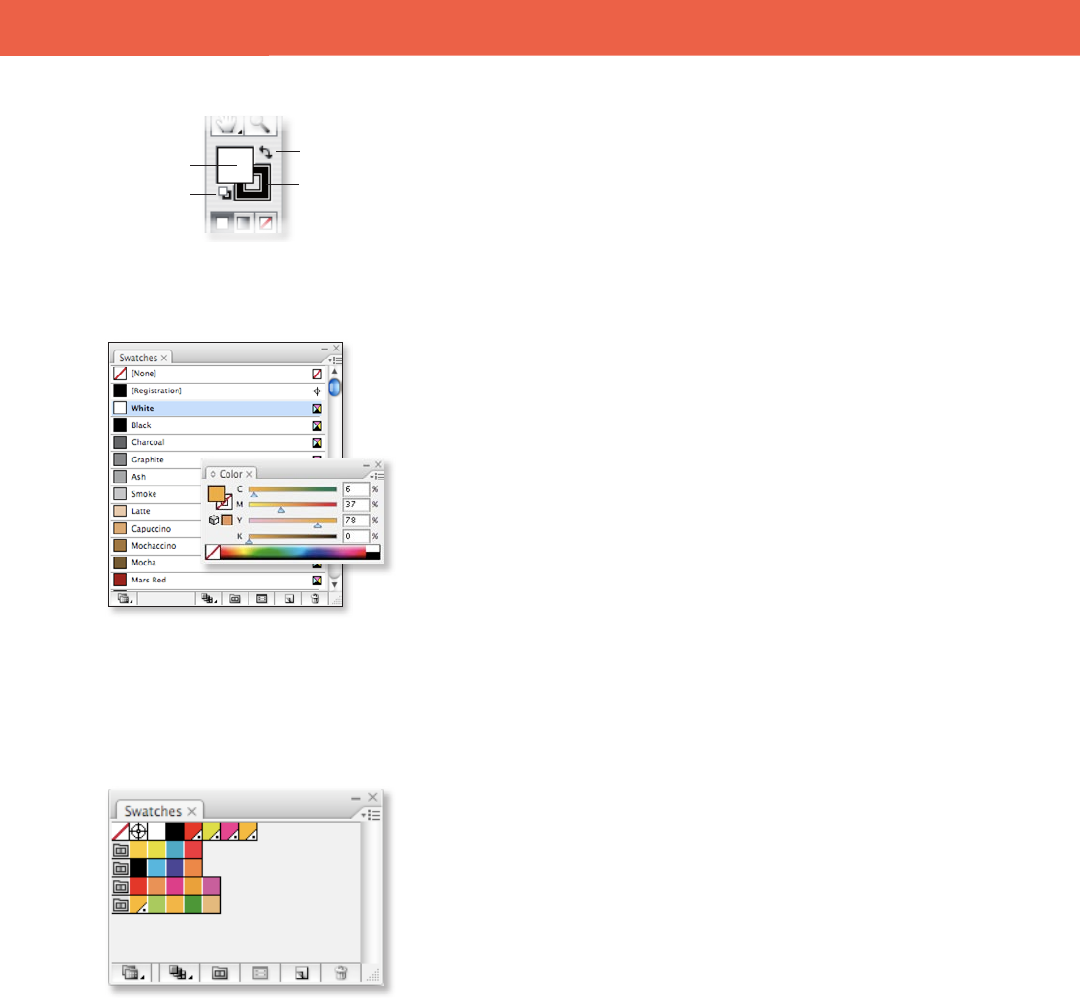
Fill color
Swap
fill and stroke
Stroke color
Default
fill and stroke
22 FreeHand to Illustrator Migration Guide
The Swatches and Color panels
W O R K I N G W I T H G R A P H I C S
Creating and applying color
In Illustrator, there are several ways you can apply color to strokes and lls.
e Color Picker lets you select an object’s ll or stroke color by choosing from
a color spectrum, dening colors numerically, or clicking a swatch. To display
the Color Picker, double-click the ll or stroke color selection box in the Tools
panel or Color panel.
In addition, you can use the Color panel to apply color to an object’s ll or
stroke, and use it to edit or mix colors. e Color panel can display color values
using dierent color models. To display the panel, choose Window > Color or
click on Fill or Stroke in the Tools panel.
Working with swatches
Swatches are named colors, tints, gradients, and patterns. e swatches associ-
ated with a document appear in the Swatches panel. In addition, you can open
libraries of swatches from other Illustrator documents, and access various color
systems. Swatch libraries appear in separate panels and are not saved with the
document until you drag and drop specic swatches to the Swatches panel.
Swatches can be organized in named groups and can be viewed in organized
hierarchies.
How do I access Pantone Libraries?
To open a specic swatch library, including PANTONE®, HKS, Trumatch,
FOCOLTONE, DIC, TOYO, and Web, choose it from the Window > Swatch
Libraries submenu or the Open Swatch Library pop-up menu in the Swatches
panel menu. When you open a swatch library, it appears in a new panel (not the
Swatches panel as in FreeHand). You select, sort, and view swatches in a swatch
library the same as you do in the Swatches panel.
In FreeHand, swatches are global (meaning that when you modify the swatch,
all items colored with it change accordingly); in Illustrator, you can choose
whether or not swatches are global. You can save your own swatch libraries to
use in other Illustrator documents. You can also share the swatches you create
in one Creative Suite 3 Design edition component with other components by
saving a swatch library for exchange. e colors look the same across applica-
tions as long as your color settings are synchronized.
Note: Creative Suite 3 components that currently support swatch exchange include
Illustrator CS3, Photoshop CS3 and InDesign CS3.
The color selection area in the Tools panel
The Swatches panel lets you view and
organize your named colors in groups. Note
that with artwork selected, double-clicking
on a Color Group icon will recolor the
selected artwork using the new colors in the
color group.










