Operation Manual
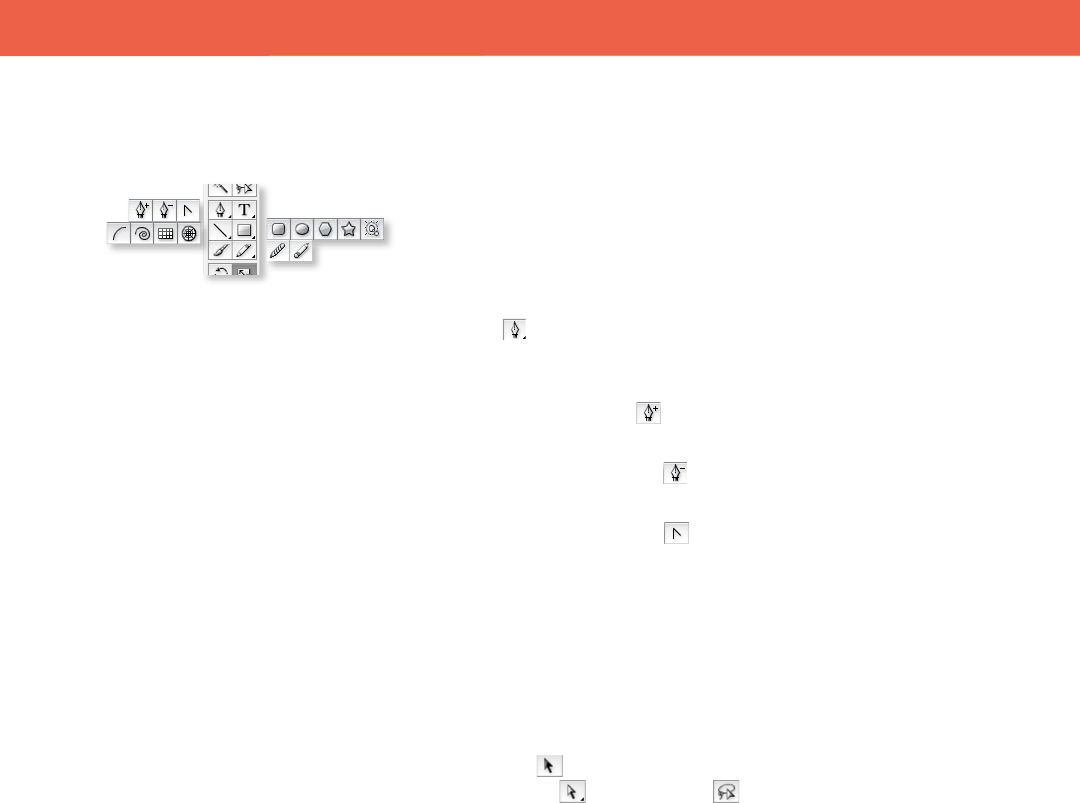
20 FreeHand to Illustrator Migration Guide
Working with Graphics
Use the drawing tools in Illustrator to create
vector graphics.
Drawing
Drawing in Illustrator is very similar to drawing in FreeHand; you use the Pen,
Paintbrush, and Pencil tools to draw vector graphics in Illustrator. You can also
draw basic geometric shapes by using tools such as the Rectangle, Ellipse, and
Polygon tools.
Using the Pen tool
e Pen tool is the principal tool for drawing straight lines, Bézier curves,
and complex shapes. In addition to its expected function, the Pen tool also
performs the actions of the following three related tools:
e Add Anchor Point tool adds anchor points to a path (or use the Pen
tool on a segment of a selected path).
e Remove Anchor Point tool removes anchor points (or use the Pen
tool on existing points of a selected path).
e Convert Anchor Point tool converts a corner point to a smooth
point or vice versa (or press Option or Alt while using the Pen tool).
You can also nd many Pen tool options in the Control panel, including controls
for removing, connecting, and cutting paths, as well as the convert anchor point
options.
Selecting and modifying paths and anchor points
In Illustrator, to select entire paths (with all anchor points selected) you use
the Selection tool . To select individual anchor points, you can also use the
Direct Selection tool or the Lasso tool ; you can then move and modify
anchor points. When you run your cursor over any anchor point, causing it to
enlarge, you can easily see and select it. In FreeHand, selected anchor points are
indicated by a hollow square; in Illustrator, selected anchor points are indicated
by a lled square.
To align and distribute points, just as you would with objects, make a selection
with the Direct Selection tool, and use the alignment controls in the Control
panel (or the Align panel).
•
•
•
Tip: While using the Polygon or Star tool,
press the Up Arrow and Down Arrow keys
to add and remove sides from a polygon
or points from a star.










