Operation Manual
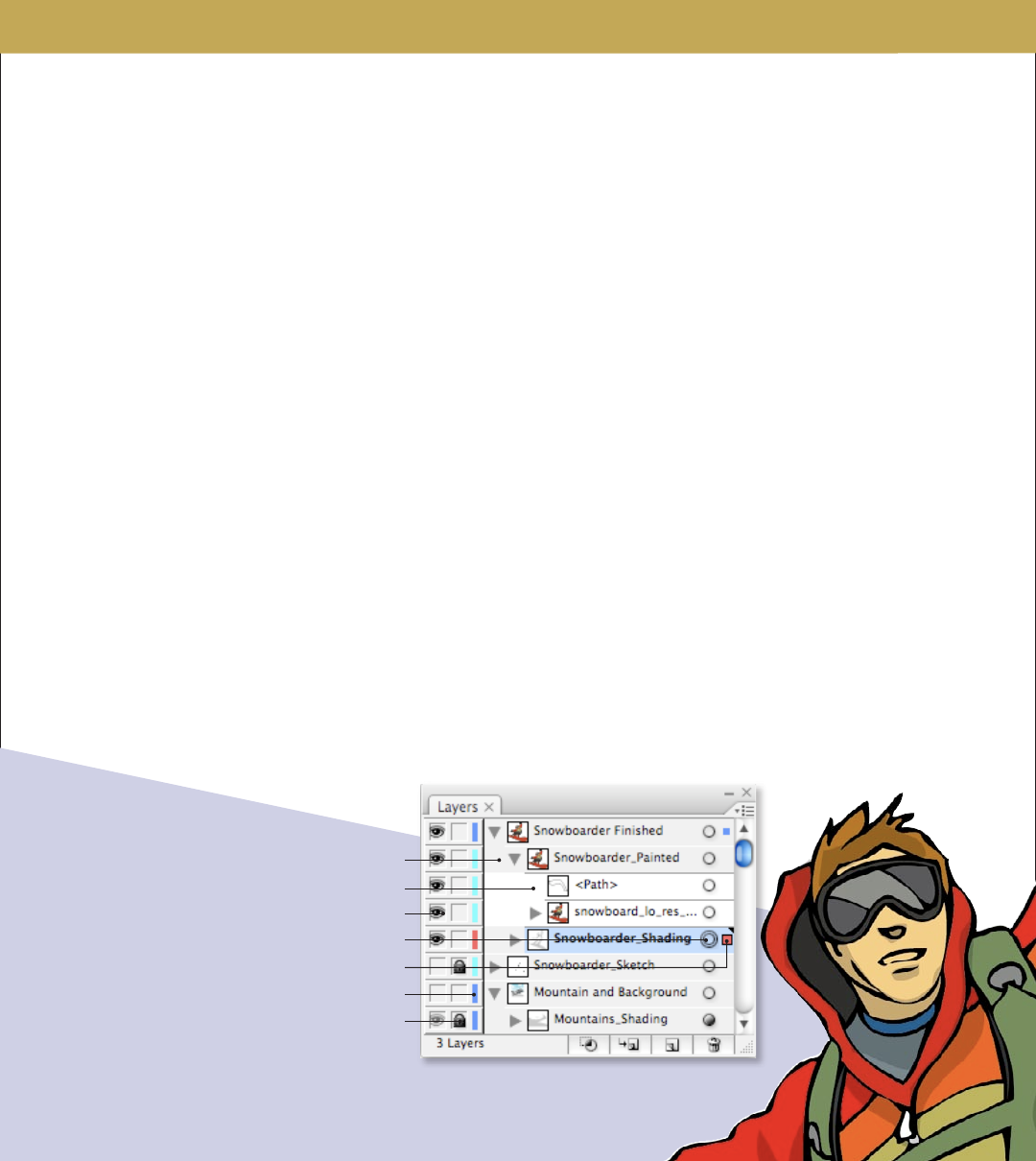
S E T T I N G U P A N E W D O C U M E N T
Using layers
When creating complex artwork, it’s a challenge to keep track of all the items
in your document window. Small items get hidden under larger items, and
selecting artwork becomes dicult. Layers provide a way to manage all the
items that make up your artwork. ink of layers as clear folders that contain
artwork. If you reshue the folders, you change the stacking order of the items
in your artwork. You can move items between folders and create subfolders. To
display the Layers panel, choose Window > Layers.
e structure of layers in your document can be as simple or complex as you
want it to be. By default, all items are organized in a single layer. However, you
can create new layers and move items into them, or move elements from one
layer to another. e Layers panel provides an easy way to select, hide, lock,
and change the appearance attributes of artwork. You can even create template
layers, which you can use to trace artwork, or exchange layers with Photoshop.
By default, Illustrator assigns a unique color to each layer in the Layers panel.
e color appears in the layer’s selection column when one or more objects
within the layer are selected, and also appears in the selected object’s selection
column. In addition, the same color appears in the document window in the
bounding box, path, anchor points, and center point of the selected object. You
can use this color to quickly locate an object’s corresponding layer in the Layers
panel, and you can change this layer color to suit your needs.
When a layer or an object contains other layers or objects, a triangle appears to
the le of the item’s name in the Layers panel. Click the triangle to show or hide
the contents. When a layer or an object is selected, a colored square appears
at the right edge of the items’s name in the Layers panel; to move the selected
item to another layer or change its stacking order, drag the colored square to the
desired layer.
The Layers panel
Layer
Sublayer
Toggle layer visibility
Targeted layer
Indicates selected art (drag to move to another layer)
Layer color code
Lock/Unlock layer










