Operation Manual
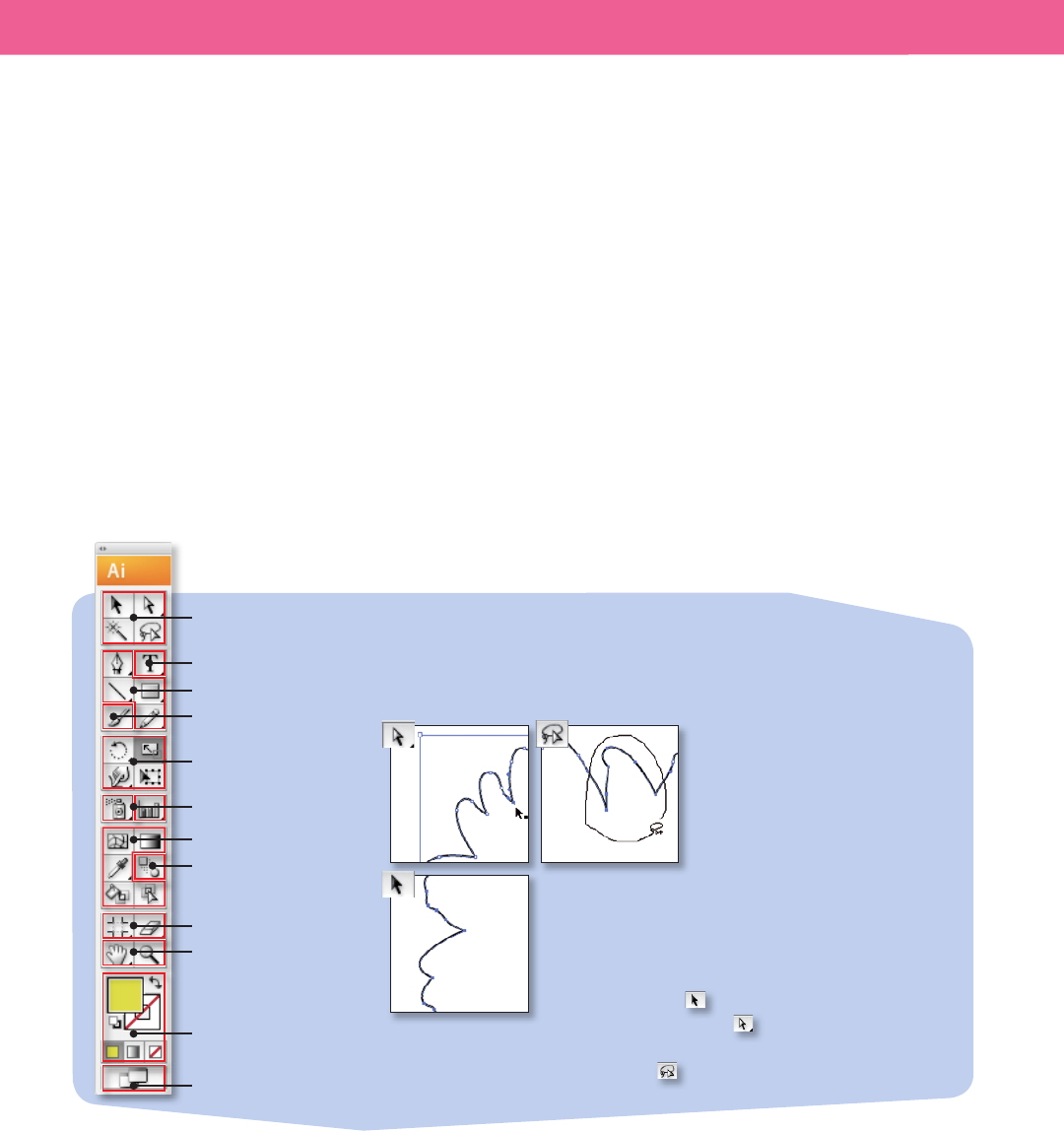
The Illustrator Workspace 11
e basic workspace in Illustrator (Window > Workspace > [Basic]) consists of
an illustration window where you draw and lay out your artwork, a Tools panel
that holds the tools for drawing and editing artwork, and panels to help you
monitor and modify your artwork.
e status bar (at the bottom le edge of the illustration window) displays
the current zoom level as well as the current tool, date and time, number of
undos and redos available, document color prole, or status of a managed le
(Version Cue).
The Tools panel
You use the tools in the Tools panel to create, select, and manipulate objects
in Illustrator. You can congure the Tools in double or single rows, or set as a
double- or single-row layout by clicking on the double arrows at the top of the
panel. Some tools have additional tools beneath them (hidden tools). A small
triangle at the lower right corner of the tool indicates that there are hidden tools.
You can tear o hidden tools into separate panels to have them readily avail-
able. To tear o a panel, click and hold the tool, and then drag your cursor to
Illustrator tools
The rst time you start Illustrator, the Tools panel appears at the left side
of the screen. You can move the Tools panel by dragging its title bar. You
can also show or hide the Tools panel by choosing Window > Tools.
Selection tools
Type tools
Drawing tools
Brush tool
Reshaping tools
Symbolism / graph tools
Advanced painting tools
Blend tool
Crop Area and Eraser tools
Move and zoom tools
Color
Screen modes
About the Selection tools
In FreeHand, you use the Pointer tool to select both
objects and single points; with the Subselect tool, you
can modify curves and objects in groups. In Illustrator,
the Selection tool lets you select objects or groups;
the Direct Selection tool lets you modify objects or
groups and select multiple single points on a path. Use
the Lasso tool to select multiple points by making a
free-form selection.










